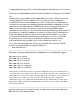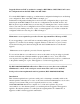Specifications
Requirements
Ensure that you meet these requirements before you attempt this process:
-Basic knowledge of how to use a terminal emulation application such as Microsoft
HyperTerminal.
- Physical access to the BSC's serial console port.
-A nine pin null-modem serial cable.
-A laptop running a terminal emulation application such as Microsoft HyperTerminal.
Components Used
The information in this document is based on these hardware and software versions:
- BSC-2100/2200/3200/5200 running any software image.
- A laptop running Microsoft Windows XP with a terminal emulation application such as
Microsoft HyperTerminal.
In summary we will access the BSC via the serial console port. Using a laptop running a terminal
emulation application such as Microsoft HyperTerminal we will attempt to interrupt the boot
process to get to a boot: prompt where we can manually switch partitions. If we can successfully
boot to the alternate partition we can then perform an upgrade. The upgrade is applied to the
alternate partition so it will repair the original partition. For further info on upgrades see BSC
software upgrade documentation.
1. Start with the BSC powered off. Connect a laptop with a nine-pin null-modem serial cable to
the BSC¿s serial console port. Use a terminal emulation program such as Microsoft
HyperTerminal (9600,8,none,1,none).
2. Power on the BSC. Immediately begin to press the TAB key repeatedly until the interrupt in
the boot process stops at the boot: prompt. There is only a 2-3 second time frame for the interrupt
from the time BSC is powered on. You will see:
LILO boot
hda5 hda6
boot:
-- OR --
LILO boot
hda6 hda5
boot: