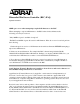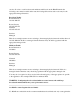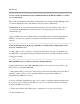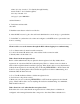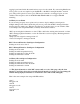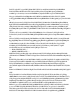Specifications
where dy is day of week: 1-7 for Sunday through Saturday,
mm is month: 1-12 for Jan through Dec
dd is day of month: 1-31
and yyyy is year: 2000-2099
set time hh:mm:ss
4. Verify time and date with:
show time
5. Push the restart button on the front of the box.
6. After the BSC restores log in to the web based administrative console and go to general>time.
7. Set the BSC to synchronize at boot time and configure a valid NTP server to prevent the issue
from re-occurring.
Client is able to access the internet through the BSC without logging in or authenticating.
1. Go to Status>Active Connections>All connections.
2. Look for the client's IP address and or mac address in the connections table.
3. Identify what role the client is in.
If the client is in the un-registered role
Before a client authenticates they are placed in the un-registered role. By default, the un-
registered role only allows DNS in it's firewall policy. This is so clients can resolve the host
name of their original destination and the login page. If the client is able to access the internet it
is likely the un-registered role's firewall policy is allowing HTTP/HTTPS to ANY. Clients will
be able to access anything that is allowed in the un-registered role before authenticating. At a
minimum, DNS should be allowed.
1. Go to User Roles>Roles>Click to edit the un-registered role.
2. Scroll down to the policies section.
3. Make sure you are not allowing HTTP/HTTPS to ANY in the un-registered role's firewall
policy. Clients will be able to access anything allowed before authenticating. At a minimum,
DNS should be allowed.
If the client is in a role other than the un-registered role
If the client is in a role other than the un-registered role it is likely there is a default role
configured on the managed interface that corresponds to the client. When a default role is