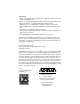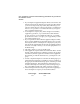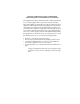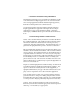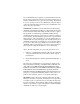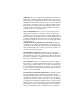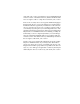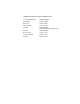Express XRT 128 kbps ISDN Modem User Guide 61200153L3 336048VUR-2 336048VUR-3 336048VUR-4 336048VUR-5 61202.153L3-1A February 1998 Express Express Express Express Express XRT XRT XRT XRT XRT ST, Two Phone Ports Power Supply, 48 Vdc Power Supply, 48 Vdc Power Supply, 48 Vdc Power Supply, 48 Vdc U.S. (110V) Euro Style (240V) U.K.
Trademarks • Express XR, Express XRT, and Express Configuration Wizard are trademarks of ADTRAN, Inc. • Hayes is a registered trademark of Hayes Microcomputer Products, Inc. • HyperACCESS is a registered trademark of Hilgraeve Inc. • MicroPhone Pro is a trademark of Software Ventures Corporation. • PROCOMM PLUS is a registered trademark of Datastorm Technologies, Inc. • ReachOut is a registered trademark of hi/fn. • Windows is a registered trademark and Windows NT is a trademark of Microsoft Corporation.
FCC regulations require that the following information be provided to the customer in this manual. 1. If your telephone equipment (Express XRT) causes harm to the telephone network, the Telephone Company may discontinue your service temporarily. If possible, they will notify you in advance. But if advance notice isn’t practical, you will be notified as soon as possible. You will be advised of your right to file a complaint with the FCC. 2.
FEDERAL COMMUNICATIONS COMMISSION RADIO FREQUENCY INTERFERENCE STATEMENT: This equipment has been tested and found to comply with the limits for a Class B digital device, pursuant to Part 15 of the FCC Rules. These limits are designed to provide reasonable protection against harmful interference when the equipment is operated in a commercial environment.
CANADIAN EMISSIONS REQUIREMENTS This digital apparatus does not exceed the Class B limits for radio noise emissions from digital apparatus as set out in the interference-causing equipment standard entitled "Digital Apparatus," ICES-003 of the Department of Communications.
The Load Number (LN) assigned to each terminal device denotes the percentage of the total load to be connected to a telephone loop which is used by the device, to prevent overloading. The termination on a loop may consist of any combination of devices subject only to the requirement that the total of the Load Numbers of all devices does not exceed 100.
SHIPPING: The cost of shipping the equipment from Buyer’s facility back to ADTRAN shall be paid by the Buyer. The cost for return shipping of the equipment by surface carrier shall be paid by ADTRAN. ADTRAN will utilize other means of express shipment at the request of the Buyer. The cost of shipping shall be paid by the Buyer if express shipment is requested. In-warranty equipment returned for repair that is found not defective will carry a nominal charge to cover handling cost.
such claim, suit or action, and shall have given ADTRAN full and exclusive control of the defense thereof, and that ADTRAN shall have sole right to settle or compromise such claim, suit or action.
Telephone Company Contacts for ISDN Service Ameritech ISDN Repair Bell Atlantic Bell South Cincinnati Bell NYNEX Pac Bell Rochester Tel Southwestern Bell US West 1-800-TEAMDATA 1-800-570-ISDN 1-800-247-2020 1-513-241-6900 1-800-GET-ISDN 1-800-430-ISDN (New England Area) 1-800-4PB-ISDN 1-716-777-1811 1-800-792-4736 1-800-223-7508
Table of Contents Chapter 1: Overview .................................................................................. Getting Started ....................................................................................... Minimum Requirements ...................................................................... What You Provide.......................................................................... For a PC ....................................................................................
Table of Contents Using the Express Configuration Wizard Help ................................ Express Configuration Wizard Tray Tool.......................................... Express Configuration Tray Tool Menu ............................................ Enable/Disable Modem ......................................................... Properties ................................................................................. Refresh .........................................................................
Table of Contents Chapter 5: Upgrading Software ............................................................... HyperACCESS ....................................................................................... For Windows 95 and Windows NT 4.0:...................................... For Windows 3.1 and Windows NT 3.51:................................... 49 51 51 51 Chapter 6: Troubleshooting...................................................................... Power/Line LED is Off......................
Table of Contents Figure 2-12: Figure 3-7: Figure 4-1: Figure 4-2: Figure 4-3: Figure 4-4: Figure 5-1: Figure 5-2: Figure 5-3: Figure 5-4: Figure B-1: Figure E-1: Figure E-2: Figure E-3: Express XRT Enabled, External Analog Modem Disabled............................................................. 21 Unknown State................................................................ 21 Express Configuration Wizard Tray Tool Menu........ 22 VT 100 Terminal Configuration Menu ........................
Chapter 1 Overview EXPRESS XRT OVERVIEW The Express XRT™ provides high speed network access for Internet and remote office connectivity using ISDN. The Express XRT provides the following features: • Data rates up to 230.4 kbps - over eight times faster than a V.34 analog modem • Simple setup with the Express Configuration Wizard™ • Automatic SPID and Switch Detection for use in North America (covered under patent number 5,715,241) • LZS® technology from hi/fn™ for compression up to 230.
Chapter 1. Overview Minimum Requirements What You Provide In order to operate the Express XRT, the following items are required: For a PC • Personal computer 386 or higher • Windows 95, or Windows NT 3.51 • Approximately 1.5 MB free disk space For a Macintosh • Power PC or 68020 Processor • Approximately 2 MB free disk space • Macintosh high-speed cable General Requirements (for both PCs and Macintosh) • 16550 UART high speed serial port (16650 UART required for data speed of 230.
Chapter 1. Overview What ADTRAN Provides The ADTRAN Express XRT is packaged with the following contents (see Figure 1-1): • Express XRT • ADTRAN Express XRT User Guide • ADTRAN Express Configuration Wizard software for Windows 95, Windows NT, and Macintosh (2 disks) • AC power supply • RJ-45 to RJ-45 cable RJ-45 to RJ-45cable AC power supply RJ-45 RJ-45 TD RD B1 B2 PWR EXPRESS XRT TEST LINE Diskettes Express XRT User Guide Figure 1-1 Express XRT Contents 61202.
Chapter 1. Overview 4 Express XRT User Guide 61202.
Chapter 2 Installation INSTALLING THE ADTRAN EXPRESS XRT This section describes how to connect the Express XRT to a computer and how to install the Express Configuration Wizard software. Verify Switch Settings Dip switches 1 and 2 located on the rear panel of the Express XRT allow you to physically configure certain settings. Figure 2-1 on page 6 shows the location of the dip switches on the rear panel of the unit. The factory default position for all switches is On (down) during initial installation.
Chapter 2. Installation SW 2: Off (up) = Factory Default On (down) = Normal (previous settings saved) If dip switch 2 is set to the Off (up) position, the unit continues to use the factory default settings until Switch 2 is set to the On (down) position. Also, area code, phone numbers, SPIDS, and stored numbers are cleared. OFF ON POWER RS232 MODEM 1 2 3 4 2 1 ISDNU OFF ON 1 2 3 4 Figure 2-1 Dip Switches on Rear Panel Connecting the Express XRT 1. Turn the computer off. 2.
Chapter 2. Installation 8. Power on the computer. 9. Go to the Express XRT Software Installation section. COM Port Rear View of PC AC Outlet RS-232 Cable RJ-45 to RJ-11 Telephone Cable OFF ON POWER RS232 MODEM 1 2 3 4 2 1 ISDNU Express XRT ISDN Telephone Wall Jack AnalogTelephone FAX Machine Figure 2-2 Standard ISDN Internet/Remote Access Application Express XRT Software Installation The installation procedure varies depending on whether you are using a PC or a Macintosh.
Chapter 2. Installation Microsoft Windows 95 and Windows NT 4.0 Windows 95 Plug and Play 1. During the Windows 95 boot process, if the New Hardware Found screen appears indicating ADTRAN Express XRT, select Driver from disk provided by hardware manufacturer. If the Windows 95 New Hardware Found screen does not appear, skip the rest of this section and go to Windows 95/Windows NT 4.0 Control Panel Modem Installation on page 8. 2. Insert the disk labeled Windows 95 and Windows NT into the 3.
Chapter 2. Installation 6. Insert the disk labeled Windows 95 and Windows NT into the 3.5" floppy disk drive. 7. Click OK. 8. Select ADTRAN Express XRT from the Drivers list. 9. Click NEXT. 10.Choose the COM port to which the Express XRT is attached from the list of available COM ports. 11.Click NEXT. 12.Continue the installation by providing country, area code, and outside line access information as prompted. 13.Click NEXT. 14.Click Finish to complete the modem installation process. 15.Select Close. 16.
Chapter 2. Installation Figure 2-3 Installation Options By default, the Express Configuration Wizard and INF files are installed. Once installation is complete, an ADTRAN group is created and placed in the Programs menu on the Start button. The software can be started by choosing the Express Configuration Wizard icon or by double clicking on the ADTRAN Express Configuration icon located on the control panel. Get On With It! Go to the section Using the Express Configuration Wizard on page 15.
Chapter 2. Installation Windows NT 3.51 INF File Installation To install an ADTRAN Express XRT, use the following procedure: 1. Locate the modem.inf file. This file is normally located in the c:\winnt35\system32\ras directory. See the Windows NT documentation for instructions on installing the Remote Access Service. 2. In order to recover in case of a user mistake, create a backup of the modem.inf file. 3. Using Notepad or another text editor, open the adtran.
Chapter 2. Installation 3. In the command line, type a:\setup (where a is the disk drive where the ADTRAN Express Configuration Wizard disk was inserted). 4. Follow the screen prompts and insert disk(s) as requested. Once installation is complete, an ADTRAN program group is created and placed in the Program Manager. The Express Configuration Wizard software can be started by double clicking on the Express Configuration icon in the ADTRAN program group.
Chapter 2. Installation Basic Telephone Service In addition to the computer connection, two analog devices such as a telephone, FAX, modem, or answering machine can be connected using the two POTS interfaces on the rear panel (RJ-11 jacks labeled 1 and 2 with a diagram of a telephone above the jack).
Chapter 2. Installation Automatic Redial Automatic redial dials the last number dialed. This can be accomplished using a touch-tone phone as follows: Redial last number: Press ** 5 When connecting to a National ISDN 1 switch, call conferencing, message waiting, and call transferring are assigned a unique feature identifier number. This number may not be the same in all areas. S-registers 90 and 91 contain the feature identifier numbers for conference and transfer.
Chapter 2. Installation Using the Express Configuration Wizard Use one of the following methods to start the Express Configuration program: For Windows 95 and WIndows NT 4.0: From the Start button, choose Programs, then ADTRAN, then Express Configuration. For WIndows 3.x and WIndows NT 3.51: Open Program Manager. Double-click the Adtran icon and then the ISDN icon. Double-click Express Configuration. For the Macintosh operating system: 1. Open the Adtran ISDN folder.
Chapter 2. Installation Figure 2-5 Express Configuration Automatic Guide option 6. If you want the Express Configuration Wizard to guide you through the set up process, click Yes. The screen shown in Figure 2-6 on page 17 displays. Select Next, and the Wizard guides you through the setup process. If you have questions about any of the Wizard screens, click the Help button for detailed information. 7. If you want to set up the options yourself, select No. The screen shown in Figure 2-7 on page 17 displays.
Chapter 2. Installation Figure 2-6 Express Wizard Configuration Start Screen Figure 2-7 Express Wizard Configuration Tab 8. If you did not use the Configuration Wizard to help you with setup, select the Connection tab to choose the COM port, baud rate, and ADTRAN model. 61202.
Chapter 2. Installation Figure 2-8 Express Configuration Wizard Connection Tab 9. To automatically detect the required information, click the Auto-Detect button. Express Configuration for Windows 95 and Windows NT 4.0 only autodetects COM ports 1 through 4. Express Configuration for the Macintosh auto-detects COM ports 1 through 12. To manually enter the settings, select the appropriate options. Select Apply Settings. After installation is complete, the Express XRT is ready for use.
Chapter 2. Installation After installation is complete, the Express XRT resets the ISDN line for a clean start. Therefore, the PWR/LINE LED may not be on solid (indicating link up) for a few more seconds. In the few cases where the procedure does not succeed, the nonstandard SPIDs may be entered at Step 9 of the preceding procedure (Using the Express Configuration Wizard on page 15).
Chapter 2. Installation Figure 2-9 Express Configuration Wizard Tray Tool To prevent the Express Configuration Wizard Tray Tool from launching once the Express Configuration Wizard software is closed, uncheck the box labeled Add Tray Icon under the Preferences tab in the Express Configuration Wizard software (shown in Figure 2-10). Figure 2-10 Preferences Tab 20 Express XRT User Guide 61202.
Chapter 2. Installation Three icons appear in the Tool Tray at different times representing three different states of the Express Configuration Wizard Tray Tool. The icon illustrated in Figure 2-11 indicates the external analog modem is connected to the Express XRT and is enabled. Double clicking on this icon causes the Express Configuration Wizard Tray Tool to disable the external analog modem.
Chapter 2. Installation Express Configuration Tray Tool Menu When using the Express Configuration Wizard Tray Tool with the Express XRT, use the right mouse button and click on the icon. The menu in Figure 2-14 appears. Figure 2-14 Express Configuration Wizard Tray Tool Menu If the Express Configuration Wizard Tray Tool is used with an Express XR, a slightly different menu appears. Enable/Disable Modem This option enables or disables the external analog modem.
Chapter 2. Installation Exit Exits the Tray Tool. Installing Windows 95 Dial-Up Networking Dial-Up Networking for Windows 95 is most commonly used for connections to Internet Service Providers or other networks. Use the following procedure to install Windows 95 Dial-Up Networking: 1. From Start, choose Settings, then Control Panel, then double click Add/Remove Programs. 2. Double click on the Communications option under the Windows Setup tab. 3. If not already selected, check Dial-Up Networking. 4.
Chapter 2. Installation 14.In the Make a New Connection menu, enter the number to dial. 15.Click NEXT. 16.Click Finish to complete the new connection setup. 17.To use this connection, select it from My Computer, Dial-Up Networking. Windows dials the number using the modem and properties as configured. When using the connection the first time, network log in information such as the user name and password must be entered. This information should be provided from the Internet Service Provider.
Chapter 2. Installation 4. Enter ISDN phone number 2. 5. Enable Auto-Detect SPIDs/Switch (this option is only valid in North America). 6. View the status by using the key sequence Ctrl+V. An illustration of the status screen is shown in Figure 2-16 on page 26. Figure 2-15 VT 100 Terminal Configuration Menu VT 100 Terminal Status Buffer The status buffer can be displayed at any time after entering the menu structure. Pressing Ctrl + V displays the Express XRT Status menu.
Chapter 2. Installation Figure 2-16 VT 100 Terminal Status Buffer Menu 26 Express XRT User Guide 61202.
Chapter 3 Installing an Analog Modem An external or internal analog modem can be connected to the Express XRT to access an Internet provider, BBS, or host server that does not support ISDN. EXTERNAL ANALOG MODEM APPLICATION In order to connect an external analog modem to the Express XRT, the following items are necessary: • External analog modem • RS-232 serial cable • RJ-11 to RJ-11 telephone cable Incoming calls must use ISDN phone number 2 for external analog applications.
Chapter 3. Installing an Analog Modem COM Ports Rear View of PC AC Outlet RS-232 Cable RJ-45 to RJ-45 Cable NT1 OFF ON POWER RS232 1 2 3 4 2 MODEM RS-232 Cable External Analog Modem 1 ISDNU ISDN Telephone Wall Jack Express XRT RJ-11 to RJ-11 telephone cable Dial Line Jack Analog Telephone Figure 3-1 External Analog Modem Application Connecting an External Analog Modem To connect an external analog modem to the Express XRT use the following procedure: 1.
Chapter 3. Installing an Analog Modem 6. Connect the other end of the RJ-11 to RJ-11 telephone cable to the Dial Line or Line jack on the external analog modem. See the documentation with the external analog modem to determine which jack on the external analog modem is the Dial Line or Line jack. 7. Power ON the external analog modem. The external analog modem is now connected to the Express XRT.
Chapter 3. Installing an Analog Modem 12.Click FINISH. 13.Click Close. 14.The external analog modem may now be used, or you may restart the Express Configuration Wizard and deselect the Connect External Modem option to enable the Express XRT. Configuring an External Analog Modem If the modem does not support 230.4 kbps, dip switch 1 on the back panel of the Express XRT must be On (down) to install and use an external modem with the Express XRT. This limits the DTE speed to 115.
Chapter 3. Installing an Analog Modem Controlling an External Analog Modem There are three options for enabling and disabling an external modem: the Express Configuration Wizard, the WIN 95/NT 4.0 Tool Tray Icon, or a terminal emulation package. See the section Express Configuration Tray Tool Menu on page 22 for more information on enabling and disabling a modem.
Chapter 3. Installing an Analog Modem Figure 3-2 Express Configuration Wizard: Connecting an External Modem If the Express Configuration Wizard software cannot detect the external analog modem, the error message shown in Figure 3-3 displays. Ensure the external analog modem and the Express XRT are powered on and the external analog modem is properly connected to the Express XRT. Figure 3-3 No Modem Attached Error Message 32 Express XRT User Guide 61202.
Chapter 3. Installing an Analog Modem Express Configuration Wizard Modem Disable Use the Express Configuration Wizard to disable the external analog modem by deselecting the Connect External Modem option. Figure 3-2 on page 32 illustrates the Connect External Modem option. See the section Express Configuration Tray Tool Menu on page 22 for more information on disabling a modem.
Chapter 3. Installing an Analog Modem Figure 3-4 HyperACCESS: Verifying External Modem Connection To enable an external analog modem, issue the AT command AT_L1 (followed by Enter). Figure 3-5 illustrates a HyperACCESS session enabling an external analog modem. Figure 3-5 HyperACCESS: Enabling an External Analog Modem 34 Express XRT User Guide 61202.
Chapter 3. Installing an Analog Modem Terminal Emulation Modem Disable When using HyperACCESS or other terminal emulation packages, issue the AT command AT_L0 (followed by Enter). Figure 36 illustrates a HyperACCESS session disabling an external analog modem. Figure 3-6 HyperACCESS: Disabling an External Analog Modem If carrier detect (CD) is active (a call is connected) on the external analog modem when attempting to disable it, the Express XRT will not switch control from the modem port.
Chapter 3. Installing an Analog Modem COM Port RS-232 Cable Rear View of PC Internal Analog Modem Dial Line Jack RJ-11 to RJ-11 Telephone Cable AC Outlet RJ-45 to RJ-45 Cable OFF ON POWER RS232 1 2 3 4 2 MODEM 1 ISDNU NT1 ISDN Telephone Wall Jack RJ-11 to RJ-11 Telephone Cable AnalogTelephone Figure 3-7 Internal Analog Modem Application When using an internal analog modem and the Express XRT, two COM ports are assigned on the PC. Both COM ports are configured independently.
Chapter 4 Application Configuration There are three methods available for configuring the Express XRT: Express Configuration Wizard, VT 100 terminal, or AT Commands. Before configuring the Express XRT for any application, the Express XRT should be connected correctly for the application as described in the chapter Installation on page 5. Some features in the Express XRT do not take effect upon selection. This prevents unintentional reconfiguration of the Express XRT during an active call.
Chapter 4. Application Configuration DTR Options Ignore DTR Flow Control Hardware Flow Protocol Fallback The Express XRT can be reset to the factory default settings by setting switch 2 to the Off (up) position. See the section Verify Switch Settings on page 5 for more information. Profile Configurations Some common configurations are preset in the Express XRT software as profiles. Most Internet service providers supporting ISDN also support PPP protocol.
Chapter 4. Application Configuration Factory: V.120 64k (Remote Access) Call Type Data 64kbps Auto Answer Enabled DTR Option Ignore DTR Flow Control Hardware Protocol Type CCITT V.
Chapter 4. Application Configuration Internet and Remote Access Chameleon by NetManage is a Microsoft Windows software package commonly used for Internet access. ShivaRemote is a software package developed by Shiva Corporation for remote access. Use the following procedure to configure the Express XRT for Internet access using Chameleon or remote access using ShivaRemote. Creating a Custom Profile 1.
Chapter 4. Application Configuration Figure 4-1 ISDN Setup Tab 4.
Chapter 4. Application Configuration Figure 4-2 Protocol Tab 6. The Call Type should only be changed to Data 56 kbps if Data 64 kbps is not available in your area. 7. Select PPP protocol if configuring for Internet access using Chameleon (or other Internet access package), or select Async BONDING protocol if configuring for remote access using ShivaRemote. 8. Choose the OK button. The new profile now appears alphabetically in the profiles list of the ADTRAN Express Configuration Wizard window.
Chapter 4. Application Configuration The following procedure explains how to create a button for the profile created in the previous procedure: 1. Select the profile from the profile list in the ADTRAN Express Configuration Wizard window. 2. Choose the Edit button. 3. Choose the Advanced tab (shown in Figure 4-3). Figure 4-3 Advanced Tab 4. Choose either the User Program 1... or User Program 2... button. 5. Choose the Change Program... button. 6.
Chapter 4. Application Configuration 8. The User Program window is displayed again and the name field can be changed to give the button being created a different name. If no name is entered, a button is created with a default name of the executable file. 9. Choose the OK button to update the profile settings. The User Program button previously selected is updated in the ADTRAN Express Configuration Wizard window to reflect the new profile name.
Chapter 4. Application Configuration directory number on which message waiting has been provisioned. Once a message is read, the stuttered dial tone will stop. Flash/Hook Default When you select the Call Waiting option, the phone will function like a standard phone with call waiting. When you select Conference, the flash hook will connect up to six people via a conference call. See Call Waiting on page 13 and Conference Calling on page 13 for details.
Chapter 4. Application Configuration BBS Applications To access a bulletin board service, a new profile will need to be created and the protocol of the bulletin board service must be known. HyperACCESS is a Microsoft Windows communications package for use in accessing bulletin board services. To define a custom HyperACCESS session, use the following procedure.
Chapter 4. Application Configuration Shiva Password Authentication Protocol (SPAP) The Express XRT now supports Shiva Corporation's SPAP. The Express XRT decodes the SPAP packets as they pass between the client and server PPP devices. SPAP user authentication request packets seen on the first link are replayed on the second link. The Express XRT supports the following SPAP features: • • • • authentication packets dialog packets (for third party authentication) alert packets virtual connections 61202.
Chapter 4. Application Configuration 48 Express XRT User Guide 61202.
Chapter 5 Upgrading Software As features are added to the Express XRT, software upgrades may be necessary. The Express XRT has flash memory allowing the software to be upgraded from a file provided by ADTRAN. The current version of the software can be found on the About tab in the Express Configuration Wizard or on the Status menu in the VT 100 Terminal Emulation menus.
Chapter 5. Upgrading Software Figure 5-1 Diagnostics Tab 3. Click the button labeled Select File to Download. Select the file to download to the Express XRT, and click Open. 4. To start the software upgrade, click the Start Download button. During the software upgrade, the PWR/LINE LED will no longer be illuminated. Only the TD LED will flash during the software upgrade process. Once the process is complete, the Express XRT will reset. Figure 5-2 Upgrade Firmware Dialog Box 5.
Chapter 5. Upgrading Software HyperACCESS For Windows 95 and Windows NT 4.0: From the Start button, choose Programs, then HyperACCESS for Windows. For Windows 3.1 and Windows NT 3.51: 1. Open the Program Manager. Double-click the HyperACCESS for Windows program group and then the HyperACCESS for Windows icon. 2. Press the New button in the Phonebook window. 3. Type in a name for the session in the System Name box. 4. Choose an icon for the session. 5. Click the OK button. 6.
Chapter 5. Upgrading Software first button on the left). Once a connection is established, Connected displays at the bottom of the Session window. 10.Type AT!FLASHLOAD to initiate the software update. The AT command will not be visible since echo is off by default. To enable echo, type ATE1. 11.Press the Y key on the keyboard when prompted if you are ready to proceed with the software upgrade. 12.Click on the Transfer menu and then click Send. Figure 5-4 Send Dialog Box 13.
Chapter 6 Troubleshooting TROUBLESHOOTING GUIDELINES This section provides troubleshooting techniques to alleviate problems that may be encountered while operating the Express XRT. If problems persist contact ADTRAN technical support for assistance (see the back cover of this manual). Power/Line LED is Off This indicates a problem with the power to the unit. Verify that the power cord is connected to the Express XRT and is plugged into a known working electrical outlet.
Chapter 6. Troubleshooting Power/Line LED, B1, and B2 LEDs Flash Green This indicates a configuration problem. Verify the following information is correct: • Switch Type • Service Profile Identifiers (SPIDs) (used in North America only) • ISDN Phone Numbers This information can be viewed by choosing the Status Register button under the Diagnostics tab of the ADTRAN Express Configuration Wizard window or the Configuration Screen in the VT 100 menu system.
Chapter 6. Troubleshooting Dial-Up Connection Problems Many connection problems can be diagnosed by viewing the status buffer message returned from the ISDN network and the Express XRT. These messages are accessed by choosing the Status Buffer button in the Diagnostics tab of the ADTRAN Express Configuration window. The Status buffer can also be accessed using the key sequence Ctrl+V in the VT 100 menu system.
Chapter 6. Troubleshooting External Analog Modem Not Detected If the Express Configuration Wizard cannot detect the external analog mode verify the following: 1. The external analog modem is powered on. 2. The external analog modem is properly installed and configured for use with the Express Configuration Wizard. See Configuring an External Analog Modem on page 30 for more details on the required settings. Difficulty with 230.
Appendix A AT Commands and S-Registers AT COMMANDS While a call is not established, the DTE port accepts AT commands. During this time, the CD signal is inactive. When a call is established, the port is used for data. This data mode is indicated by the CD signal active. The Express XRT can be configured and controlled with AT commands from a serial port similarly to analog modems. To exit data mode and enter command mode, the serial port must transmit a proper escape sequence to the Express XRT.
Appendix A. AT Commands and S-Registers maximum length for a command line is 40 characters. Each command line is executed by the Express XRT upon receipt of a terminating character. The default terminating character is a carriage return (ASCII 013), but it can be changed by writing a different value to register S3. Before the terminating character is transmitted, the command line can be edited by using the backspace character (ASCII 008) to erase errors so the proper commands can be entered.
Appendix A. AT Commands and S-Registers Changing a String S-Register Type ATSS followed by the number of the string S-register to be changed, an equal sign, the numeric string to be assigned to the register, then press Enter. ATSS80=5551212 Dialing a Call using the AT Command Processor To dial a call using the DTE terminal and AT commands, type ATD, ATDT, or ATDP and the telephone number on one line and press Enter.
Appendix A. AT Commands and S-Registers I0 Identify unit. Commands the unit to display model number. I1 Identify software. Commands the unit to display software version. O On-line. Commands the unit to go back on line S S Register. S36 Inactivity Timer in minutes (0-255). 0=inactivity timer off. S37 Flash Hook button function 0=Flash (Call Waiting) 1=Conference SS S String register. &V Displays the contents of all S registers. Z Reset. Resets the AT command processor. &W Save.
Appendix A. AT Commands and S-Registers Calling Number Identifiers &N0 Number 1. Read far-end phone number 1 if service subscribed from telephone company. &N1 Number 2. Read far-end phone number 2 if service subscribed from telephone company.
Appendix A.
Appendix A. AT Commands and S-Registers S-REGISTER LIST S0 AUTO ANSWER Determines how the Express XRT answers an incoming call. 0 = Disable (Express XRT does not answer call). 1 = Enable (Express XRT answers all calls). 2 = Dump all calls. S2 ESCAPE CHARACTER Determines which key or character (in ASCII code) defines the escape command. The standard escape character is a plus (+) sign (ASCII value of 43 decimal). To change the character set, set S2 to the desired ASCII value.
Appendix A. AT Commands and S-Registers S12 ESCAPE TIME Determines the delay required immediately before and after entering the escape command for the Express XRT to recognize and execute the command. Range = 0 to 127 S14 MISC BITS Miscellaneous bits (bit 8 is most significant bit). Bit 2 = 1:Enables on screen echo of AT commands. Bit 2 = 0:Disables on screen echo of AT commands. Bit 3 = 0:Enables AT responses from theExpress XRT. Bit 3 = 1:Disables AT responses from the Express XRT.
Appendix A. AT Commands and S-Registers S31 DTE RTS Controls operation of the RTS line. 0=1 ms delay 17=18 ms delay S32 DTE DSR Controls the operation of the Data Set Ready signal on the DTE connectors. 0=Force DSR on always 1=DSR off OOS + Test 2=DSR off Link Down S33 DTE CD Controls the operation of the Carrier Detect line on the DTE connectors.
Appendix A. AT Commands and S-Registers S41 BOND TXFA Specifies the number of seconds both endpoints attempt to detect the async BONDING frame pattern when a call is connected before deciding the async BONDING call has failed. When operating with other manufacturer's async BONDING equipment it may be necessary to lengthen this timer so that it matches TXADD01. 0 to 255, 10 sec is default.
Appendix A. AT Commands and S-Registers S53 CALL TYPE Call type (Dial service only). 0=Speech 1=Audio 2=56 Kbps data 3=64 Kbps data S54 PROTOCOL TYPE Rate adaption protocol type. 2=Async BONDING 5=V110 6=V.120 11=Fallback 12=PPP async-to sync conversion S58 CALL SCREENING Allows the Express XRT to screen incoming calls. 0=Answer any call 1=Answer only calls from numbers matching those stored in SN0 through SN9. SS60 SPID1 LOC SPID string location (only for use in North America).
Appendix A. AT Commands and S-Registers S73 DTE PARITY Selects the number of asynchronous parity bits. 0=None 1=Odd 2=Even S74 DTE STOP Selects the number of asynchronous parity bits. 0=None 1=Odd 2=Even S75 DTE FLOW Selects asynchronous flow control. 0=None 1=XON/OFF from DTE controls DCE 2=XON/OFF from DCE controls DTE 3=Hardware 12=Software SS77 REMOTE Numeric password string for remote configNUMERIC PASS- uration.
Appendix A. AT Commands and S-Registers S93 CALL TYPE ROUTING Determines how incoming call is routed when connected to a point-to-point ISDN line. 0=Route all call types to DTE 1=Route Speech call types to POTS 2=Route Speech and Audio call types to POTS S94 LOCAL TONES Forces the POTS interface to generate all tones.
Appendix A. AT Commands and S-Registers 70 Express XRT User Guide 61202.
Appendix B LEDs LEDs The Express XRT front panel contains five LEDs associated with the DTE port and the ISDN interface as shown in Figure B-1 and described in Table B-A. TD RD B1 B2 TEST Express XRT PWR LINE Figure B-1 Front Panel LEDs Table B-A Express XRT LEDs LED B1 or B2 Color Slow Green Flash Fast Green Flash Off Solid Green Solid Amber Amber Flash 61202.153L3-1 Description Attempting SPID registration. Attempting TEI registration. Ready. No data traffic. B Channel passing data (in use).
Appendix B. LEDs Table B-A Express XRT LEDs LED Color Description PWR/Line Green (On Solid) Off Link Established. No Power or link is not established. In North America a flashing light indicates that the link is not established. In Europe, it means the link is not active. TD Green Transmit Data (TxD) RD Green Received Data (RxD) 72 Express XRT User Guide 61202.
Appendix C Status Buffer Messages 2047 BERT orig Test remote originated 2047 BERT (bit error rate test) pattern. 2047 loopbk ansr Test remote answered 2047 BERT pattern. Answer The Express XRT answered a call on either the first or second channel. The calling phone number is displayed if available. ACCESS_INFO_DISCARDED The network was unable to deliver access information to the far end. Area Code Req'd Area code required for Auto Spid determination.
Appendix C. Status Buffer Messages AutoSwitch YYY Switch type YYY detected during AutoSpid determination. (YYY can be DMS, NI-1, or AT&T) Back to online Express XRT went back on line. Bad async BPS The Bonding protocol determined that the selected asynchronous bit rate is not supported. Bad AT numeric User issued an AT command with an argument that was out of range. Bad call type Express XRT placed a call with an improper call type.
Appendix C. Status Buffer Messages Break to AT cmd User issued a break-in request. Break ignored User issued an extra break-in request. BUSY The called number is busy. B-X disconnected B-channel disconnected. X can be 1 or 2 representing the appropriate B-channel. CallID 1 in use The Express XRT tried to place a call using SPID 1 when SPID 1 was already in use. CallID 2 in use The Express XRT tried to place a call using SPID 2 when SPID 2 was already in use. Call lost Held call could not be retrieved.
Appendix C. Status Buffer Messages CID>0 rcvd Received an incoming call from a third party during negotiations with a far-end BONDING unit on the use of the second Bearer channel. Connect Timeout Call attempt does not connect in x amount of time. Deactivated No signal (INFO0) between Express XRT and NT1. DEST NOT ISDN The number called is not ISDN (warning only). DEST_OUT_OF_ORDER The called number is out of order. Dial The Express XRT placed a call on either the first or second channel.
Appendix C. Status Buffer Messages FACILITY_NOT_IMPLEMENT The network does not support the requested supplementary service. FACILITY_NOT_SUBSCRIBED The channel type requested has not been subscribed. FACILITY_REJECTED A facility requested by the user cannot be provided by the network. Factory Reset 0 Unit defaulted to factory configuration. FlowCtl mismatch Bonding negotiation determined a flow control mismatch. FlowCtl required Bonding negotiation determined that flow control needs to be optioned on.
Appendix C. Status Buffer Messages INVALID_ELEM_CONTENTS Call control error. INVALID_MSG_UNSPEC Invalid message: protocol error. INVALID_NUMBER_FORMAT The dialed number has an invalid format. L1 not up The network interface is not active. L2 not up The data link layer interface is not active. L3 not up The call control interface is not active. L2 #2 not up The data link layer interface for a second call (BONDING) is not active.
Appendix C. Status Buffer Messages NETWORK_CONGESTION The phone network is currently congested. NETWORK_OUT_OF_ORDER The phone network is out of order. No calling ID Calling party number not provided. NO_CIRCUIT_AVAILABLE The requested bearer channel is not available. NONEXISTENT_MSG Nonexistent/undefined message received from network. NO_ROUTE NO_ROUTE_DEST The phone network was unable to find a route to the destination number.
Appendix C. Status Buffer Messages Phone # Req'd Phone number required for AutoSpid determination. PPP COMPRESSION UP Unit connected with compression. PPP LINK LOOPBACK Network link is looped backed. PPP Timeout PPP negotiation failed. PROTOCOL_ERROR Call control error. PUMPIO: dpump-quit Rate adaption stopped due to DTE error. Rcv Cause XXX Undefined cause message received. REQ_CHANNEL_NOT_AVAIL The channel type requested is currently not available.
Appendix C. Status Buffer Messages SERVICE_NOT_AVAIL The requested service is not available. SOURCE NOT ISDN The incoming calling party is not ISDN (warning only). TANULL expired Bonding timer TANULL expired. Received call from non-BONDING equipment. TEMPORARY_FAILURE The network has temporarily failed, try the call again. TIMER_EXPIRY Call control error. TXADD01 expired Bonding timer TXADD01 expired. TXDEQ expired B-channel delay equalization during bonding failed.
Appendix C. Status Buffer Messages V120 Timeout V.120 negotiation failed. WRONG_MESSAGE Call control error. WRONG_MSG_FOR_STATE Call control error. 82 Express XRT User Guide 61202.
Appendix D Loop Status Messages This appendix lists the status line messages and their definitions. Messages shown entirely in capital letters are generated by the ISDN network. Messages with lower case letters are generated by the Express XRT. AutoSpid X The SPID is being attempted by the AutoSpid determination. X starts at 0 and counts up for each SPID tried. Call Connect B1 Bearer channel 1 is connected and is active. Call Connect B2 Bearer channel 2 is connected and is active.
Appendix D. Loop Status Messages Getting TEI #2 The Express XRT is receiving its second TEI from the network. Link Down The network interface is not in sync. Network Loopback The Express XRT has been commanded to perform an ISDN loopback toward the network. Ready The unit is ready to make or accept a call. Register SPID #1 The Express XRT is registering its first SPID with the network. Register SPID #2 The Express XRT is registering its second SPID with the network.
Appendix D. Loop Status Messages V120 V.120 rate adaption protocol. 61202.
Appendix D. Loop Status Messages 86 Express XRT User Guide 61202.
Appendix E Connector Pinouts PIN 13 PIN 1 FEMALE PIN 25 PIN 14 Figure E-1 RS-232 Interface Table E-A RS-232 Interface Pin Name I/O 1 Shield I/O Shield for cable 2 TD I Transmitted Data 3 RD O 4 RTS I 5 CTS O Clear to Send 6 DSR O Data Set Ready 7 SG I/O Signal Ground 8 CD O Carrier Detect 61202.
Appendix E.
Appendix E. Connector Pinouts The RJ-11 POTS ports apply to the Express XRT only. Table E-C RJ-11 POTS Port Interface POTS 1 Interface Pin 1 Pin 2 Pin 3 R1 PIN 1 PIN 6 Pin 4 T1 Pin 5 Pin 6 POTS 2 Interface Pin 1 Pin 2 Pin 3 R2 PIN 1 PIN 6 Pin 4 T2 Pin 5 Pin 6 Table E-D RJ-45 ISDN Line Interface PIN 1 PIN 8 ISDN 61202.
Appendix E. Connector Pinouts GND - + 48v (XRT) Figure E-3 Express XRT Ground Pinouts 90 Express XRT User Guide 61202.
Index Numerics bulletin board service 46 230.4 operation difficulty with 56 C A analog modem connect internal 36 connecting 28 controlling 31 application configuration 37 async bonding 128k (remote access) 39 AT commands 57 dialing a call 59 using 58 auto-detect SPIDs 18 switch 55 switch type 18 automatic redial 14 B B1 and B2 LEDs flash green 54 Off 53 basic telephone service telephone service 13 BBS 46 61202.
Index dialing a call with AT commands 59 dial-up connection problems 55 networking 23 difficulty with 56 dip switches 5, 6 disable modem 33 terminal emulation modem 35 E enable modem 31 terminal emulation modem 33 enable/disable modem 22 Express Configuration Wizard 15, 39 V.
Index L Power/Line LED is Off 53 PPP 64K (internet) 38 preferences tab 20 product overview 1 profile configuration 38 create custom 40 properties 22 LEDs 71 front panel 71 link down 55 loop status messages 83 M Macintosh installation 12 requirements 2 modem configure external analog 30 disable 33 enable 31 enable/disable 22 external settings 30 interface 88 internal application 35 multilink PPP 128K (internet) 38 N NetManage 40 O on-line help 19 overview 1 P package contents 3 PC requirements 2 phone
Index terminal status buffer 25 starting express configuration wizard W 39 status buffer messages 73 supplementary voice service 13 switch 15 26 switch settings verify 5 switch type auto-detect 18 what Adtran provides 3 T terminal emulation 24 modem disable 35 modem enable 33 terminal status buffer 25 tray tool 19 menu 22 U unknown state icon 21 user program button 42 using express configuration wizard 15 help 19 V V.
fold Register now to be included in our Preferred Customer Database! You'll receive new product information and product updates. Take a few minutes to fill out this registration card. Postage is paid. Thank you! ADTRAN provides a broad line of end-user equipment that supports a wide range of business applications for host and remote sites including: ISDN terminal adapters, inverse multiplexers, NT1s, 56k DDS DSU/CSUs, T1 DSU/CSUs, and multiplexers.
Express XRT Warranty Registration Card Date Purchased:_________________ Model purchased:_______________ Serial Number:__________________ Where did you purchase: __________________________________ Where do you use a computer: (check all that apply): Office Home On the road Where will you use this ISDN modem? Business Home What primary application will this product be used for (check all that apply): Internet access Work at home Modem replacement Other What operating system do you use? OS/2 Windows 95 Window
On-Line Services ADTRAN Internet Homepage: http://www.adtran.com The ADTRAN Internet homepage contains an ISDN Info Desk with the following information: • General product information • Modem scripts for popular software applications • Frequently asked questions (FAQs) about common telecommunication issues. • Setup information for ADTRAN ISDN products. Electronic Mail: support@adtran.