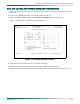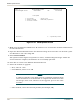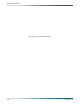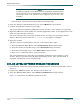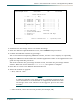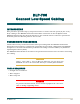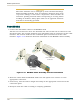Troubleshooting guide
MX2820 System Manual
7-58 61186003L1-1D
NOTE
A software upgrade to the SCU must be completed separately from
other modules. It is recommended to complete the SCU first to take
advantage of the new software in the upgrade process for other
modules.
• Other module, select the slot and position (for example, 4B)
5. From the Software Upload Method screen, select YMODEM and press ENTER.
6. Confirm the YModem transfer by pressing
Y.
The screen indicates Expecting YModem transfer, and the cursor displays C repeatedly.
7. Begin the YModem transfer within the terminal application. Refer to the application’s user
guide for help with this procedure.
The menu indicates the percentage of flash erased, and then the percentage of flash
written. When the status indicates
Flash Written, the upload is complete.
8. Reset the module.
The SCU requires resetting before the new code revision takes effect.
a. From the MX2820 Main Menu, select SYSTEM CONTROLLER and press ENTER.
b. From the System Controller menu, select PROVISIONING and press ENTER.
c. From the Provisioning menu, select REBOOT SCU and press ENTER.
d. Input a Y to confirm the reboot, and press ENTER.
The active MUX must be manually reset following download of new software to that
module. Select Card Reset from the MUX Provisioning menu. (The standby MUX, if
equipped, will perform a reset automatically.
C01, OR LATER, SOFTWARE UPGRADE PROCEDURE
1. If not already connected, connect VT100 terminal or PC to craft port. For details, refer to
DLP-715.
2. Logon to the MX2820 system. For details, refer to DLP-716.
3. From the MX2820 Main Menu, select
MODULE CODE DOWNLOAD and press ENTER.
Figure 7-11 illustrates the Module Download Screen.