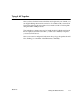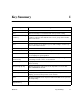Technical data
90362-01 Key Summary I-1
Key Summary I
Keys What happens
Ctrl-a or Left Arrow key Move the cursor one character to the left in a text field.
Ctrl-c Cancel all changes to a field and return to the previous setting.
Ctrl-d, Down Arrow key,
or Tab key
Move down one line. If your cursor is on the last item on a screen and
<<More>> appears at the bottom of the screen, you go to the first line
of the next screen.
Ctrl-e Erase the contents of a field.
Ctrl-f In a list of items (users, interfaces), press Ctrl-f and type a name to go
to the named item in the list.
Ctrl-h or backspace Delete the character to the left of the cursor.
Ctrl-k or Right Arrow key Move the cursor one character to the right.
Ctrl-l Redisplay or refresh the current screen. Use this key combination if the
screen display has gotten garbled.
Ctrl-m, Enter, Return, or a
movement key
Select the currently highlighted item. In a field where you’ve typed
something or made a choice, it sets that item.
Ctrl-n or Page Down key Display the next full screen of text; only works if there is a “next” screen
in the hierarchy.
Ctrl-p or Page Up key Display the previous full screen of text; only works on screens that
have a Previous menu item.
Ctrl-t Go to the Main Menu screen.
Ctrl-u or Up Arrow key Move up one line. If your cursor is at the top of a multiple screen
display, you move to the previous screen of items.
Ctrl-x Go to the Save/Exit screen. If you are on the Save/Exit screen, you exit
the Setup Utility.
Spacebar, Left Arrow, or
Right Arrow key
Cycle through the values for a field that has several choices.