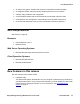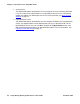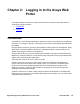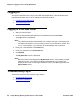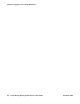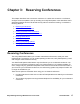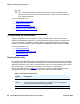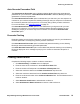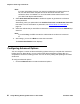User guide
Chapter 2: Logging in to the Avaya Web Portal
14 Avaya Meeting Exchange Web Portal 5.1 User Guide November 2008
Logging in
This section describes how to log in to the Web Portal application. It also describes some
potential issues which may occur. It contains the following sections:
● Logging in to the Web Portal
● Troubleshooting Log-in
Logging in to the Web Portal
1. Start your Web browser.
2. Enter the Avaya Web Portal address in the Address field and press Enter.
The Login screen is displayed.
Note:
Note: Your Web Portal System Administrator can configure the type of information that
the Web Portal requires, such as company name, account reference number, and
so on. In this example, you must enter an e-mail address and a password.
3. Enter your e-mail address in the Email field.
4. Enter your password in the Password field.
5. Click Submit.
The My Schedule screen is displayed.
Note:
Note: Before the Web Portal displays the My Schedule screen, it may display an legal
disclaimer screen. Your Web Portal System Administrator can configure the
display of this screen. On this legal disclaimer screen, click OK to progress to the
My Schedule screen.
Troubleshooting Log-in
This section describes some common log-in issues:
● My password has expired
● My account is disabled