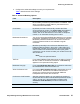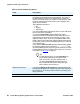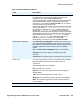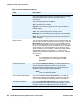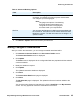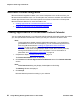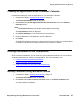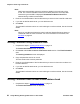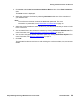User guide
Reserving Conferences
Avaya Meeting Exchange Web Portal 5.1 User Guide November 2008
25
3. Click Book or Update. Web Portal records your selections.
Making Changes to Reservations
After you confirm the reservation, you can change the details associated with it.
1. Click Amend Conference Details in the Reservation Details section.
The Reservation Details section is displayed.
2. Click Update.
The Book screen is displayed. All the configurable fields are populated with the selected
conference details.
3. Modify the details as required.
4. Click Update.
The updated reservation details are displayed.
5. Click Done.
The Reservations Details main page is displayed.
6. Click Done.
The My Schedule page is displayed. The updated conference has been added to the
schedule.
You can also make changes to reservations by clicking View/Edit on the My Schedule
screen. This only applies to conference reservations in the future.
Prompt Set You select the language used in conference notification
messages. Your Meeting Exchange System Administrator
can configure up to 20 languages.
Note:
Note: Languages are optional. Your Meeting
Exchange System Administrator can
configure the number of languages in
accordance with your requirements.
Dial List You can enter the filename of a dial list to be associated with
the conference. A dial list is a list of contact names and their
telelphone numbers. The dial list is stored on the bridge in a
specific location.
Table 2: Advanced Booking Options
Field Description