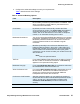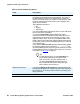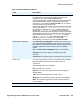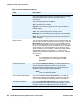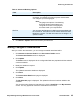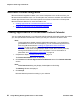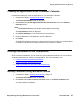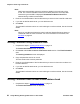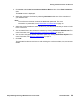User guide
Inviting Conferees to the Conference
Avaya Meeting Exchange Web Portal 5.1 User Guide November 2008
27
Creating an Appointment in the Conferees’ Calendar
Complete these steps to create an appointment in your Conferees’ calendar.
1. Complete the steps in Creating Reservations on page 19.
The Reservation Details screen is displayed.
2. Click Create at the Create Appointment and Invite Conferees area of the Outlook
Calendar section.
Note:
Note: A File Download dialog may display. Select Open on this dialog.
The Appointment window is displayed.
3. Click Invite Attendees to invite Conferees to the conference.
4. Enter the attendees e-mail address in the To or CC field.
5. Click Send.
The selected Conferees receive an e-mail inviting them to the conference. An appointment
is created in their Microsoft Outlook calendar if they accept the invitation.
Inviting Conferees to the Conference
As the conference Moderator, you can send an e-mail to selected Conferees. You can do this by
using Microsoft Outlook or another e-mail application. For more information, see:
● Inviting Conferees using Microsoft Outlook
● Inviting Conferees using Browser E-mail
● Inviting Conferees from the Web Portal address book
Inviting Conferees using Microsoft Outlook
1. Complete the steps in Creating Reservations on page 19.
The Reservation Details screen is displayed.
2. Click Invite at the Invite Conferees via email section of the Email invitations area.
An e-mail window is displayed.