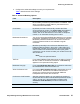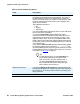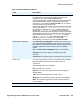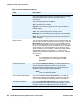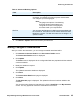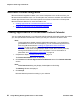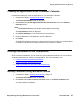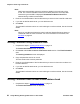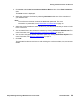User guide
Chapter 3: Reserving Conferences
28 Avaya Meeting Exchange Web Portal 5.1 User Guide November 2008
Note:
Note: Web Portal automatically enters the conference details in the main body of the
e-mail. The conference details contain the Conferee passcode. The Avaya Web
Conferencing access URL is displayed if Simultaneous Data Conference is
selected during conference reservation.
3. Enter the e-mail addresses of the Conferees that you want to invite in the To or CC area.
4. If you wish to add file attachments, you can add these now.
5. Click Send.
The selected Conferees receive an e-mail outlining the conference date, time and access
details.
Note:
Note: When you use Microsoft Outlook to invite Conferees, Meeting Exchange does not
create PIN codes for these Conferees. For more information on PIN codes, see
Pin Mode on page 22.
Inviting Conferees using Browser E-mail
1. Complete the steps in Creating Reservations on page 19.
The Reservation Details screen is displayed.
2. Click Invite at the Invite Conferees via Browser email section of the Email Invitations
area.
The Sending Invitations screen is displayed.
3. Copy and paste the text into an e-mail.
The text contains the Conferee passcode.
4. Enter the e-mail addresses of the Conferees that you want to invite to the conference in
the To or CC area.
5. If you wish to add file attachments, you can add these now.
6. Click Send.
The selected Conferees receive an e-mail outlining the conference date, time and access
details.
Inviting Conferees from the Web Portal address book
1. Complete the steps in Creating Reservations on page 19.
The Reservation Details screen is displayed.