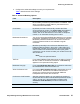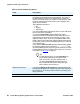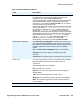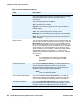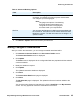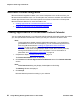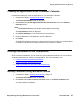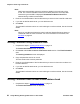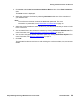User guide
Chapter 3: Reserving Conferences
30 Avaya Meeting Exchange Web Portal 5.1 User Guide November 2008
Attaching Files to Conference Invitations
If you wish to attach files to a conference invitation, there are a number of options:
● You can use the attachment functionality that exists in your e-mail application, such as
Microsoft Outlook or Lotus Notes. When you invite Conferees using e-mail or browser
e-mail, you must use this method of file attachment. For more information, see
Inviting
Conferees using Microsoft Outlook on page 27 and Inviting Conferees using Browser
E-mail on page 28.
● Alternatively, you can use the attachment functionality that exists in the Web Portal. When
you invite Conferees using the on-board address book, you can use this method of file
attachment. For more information on inviting Conferees using the on-board address book,
see
Inviting Conferees from the Web Portal address book on page 28.
To attach files to conference invitations:
1. Complete the steps in Creating Reservations on page 19.
The Reservation Details screen is displayed.
2. In the Email Invitations panel, click the Invite button next to Invite from on-board
Address Book.
The Web Portal displays the invitation, notification, and attachment options.
3. Click the Conference Attachments tab to display the Attachment File fields.
4. In the Attachment File field, enter the full path to the file you wish to attach to the
conference call invitation.
You can attach up to five files.
Note:
Note: You can use the Browse button to easily locate the file you wish to attach.
5. Click Upload.
The Web Portal uploads the file attachments.
The Web Portal displays the message Attachments Uploaded Successfully when it
completes the upload.
Note:
Note: The Notification Subsystem is the name of the component which sends the
e-mails. If the Notifications Subsystem is unable to send the file attachments, it
does not display any error message. For example, if the attachments are too big,
the Notification Subsystem may be unable to successfully deliver the attachments
to the Participants. In this situation, the Web Portal does not report any error. The
attachment size limit is set by your CRS System Administrator.