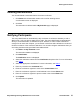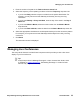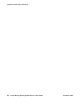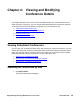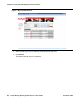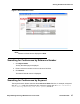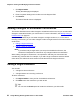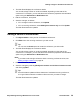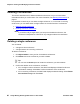User guide
Deleting Reservations
Avaya Meeting Exchange Web Portal 5.1 User Guide November 2008
31
Deleting Reservations
You can also delete a reservation before it has been confirmed.
1. Click Delete in the Reservation section of the confirm booking screen.
A confirmation screen is displayed.
2. Click Yes.
The reservation is deleted and the My Schedule page is displayed.
Notifying Participants
The Avaya Web Portal can automatically notify Conferees of conference details by e-mail or
SMS or both. A file can also be attached to e-mails. The Avaya Web Portal can automatically
send you, as the Moderator, an attendance report. However, in order to allow notifications
enough time to reach their recipient, you must book conferences with notifications a number of
minutes in advance of the conference start time. You can also configure notifications when you
are inviting Conferees using the Web Portal address book.
1. Click Edit at the My Schedule screen.
The reservation details are displayed.
2. Click Notification.
The Notification screen is displayed.
3. Select the notification method from the Notification drop-down list. For more information,
see Table 4
.
4. Select the appropriate checkboxes. For more information, see Table 3
.
5. Enter any remarks in the Comments field.
6. Enter the conference organizer’s name in the Contact Name field.
7. Enter the conference organizer’s e-mail address in the Contact Phone field.
8. Enter the conference organizer’s phone number in the Contact Email field.
9. Click Update.
The reservation is updated.