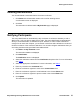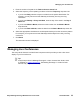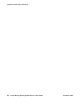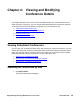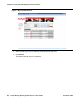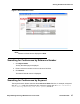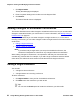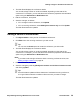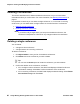User guide
Making Changes to Scheduled Conferences
Avaya Meeting Exchange Web Portal 5.1 User Guide November 2008
39
3. The Web Portal displays the conference details.
You can edit a large number of conference details, depending on the state of the
conference. For example, you can edit advanced conference properties and notification
options using the Advanced and Notification tabs.
4. Edit the conference, as required.
5. Save the changes, as follows:
● If it is a single one time conference, click Update.
● If it is a recurring conference, select Modify this instance only and click Update.
The Web Portal saves the updates.
Editing a series of conferences
1. Click My Schedule to view your list of scheduled conferences.
2. Click Edit next to the recurring conference you wish to edit.
Tip:
Tip: You can use the Search panel to locate the conference you wish to edit.
3. The Web Portal displays the conference details.
You can edit a large number of conference details, depending on the state of the
conference. For example, you can edit advanced conference properties and notification
options using the Advanced and Notification tabs.
Note:
Note: If you want to edit a single conference within a recurring conference series, see
Editing a single conference on page 38.
4. Edit the conference, as required.
5. Save the changes by selecting Modify this instance and all future instances as well
and clicking Update.
Tip:
Tip: Since this feature updates all future instances of a selected recurring conference,
it is a good idea to select the earliest conference which you want to change.
The Web Portal saves the updates.