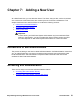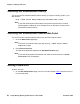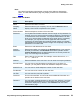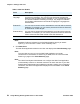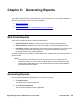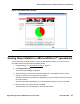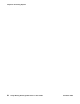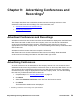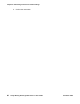User guide
Adding a New User
Avaya Meeting Exchange Web Portal 5.1 User Guide November 2008
53
Note:
Note: Your Web Portal System Administrator controls which fields are displayed to
Users. Your Self Administration page may display a subset of the files listed in
Table 5.
Table 5: New User Details
Field Description
Name Enter the new User’s full name.
Company
Name
Enter the name of your company. You can use the Search button to
display a list of all the companies on the system.
Phone Number Enter the telephone number of the new User.
Password Your System Administrator sets the minimum length of the password. For
example, they may set the minimum password length to 5 characters, to
10 characters or to 20 characters. Your System Administrator can also
force you to ensure that the password has a certain level of complexity.
For example, you may have to include uppercase and lowercase
characters, as well as digits and symbols. Please contact your System
Administrator to find out the minimum length and complexity of the client
passwords in the Web Portal.
Email Enter the e-mail address of the new User.
Confirm
Password
Enter the text which you entered in the Password field. If you copy the
text that you entered in the Password field and then paste it into the
Confirm Password field, the Web Portal does not correctly record the
entry. You must retype the full phrase.
Title Enter a title for the new User. For example, enter a title such as, Mrs.,
Mr., Dr., and so on.
Address Enter the address of the new User. You can enter the company address.
Second Phone You can enter a second telephone number for the new User. For
example, you may want to enter their assistant’s telephone number.
Mobile Phone You can enter a mobile telephone number for the new User.
Fax Number You can enter a fax number for the new User.
Job Title You can enter the new User’s job title.
Comment This is a free text field. You can enter some additional information or a
special note in relation to the new User.
Timezone You can select a default timezone for the new User. Similarly, your Web
Portal System Administrator can ensure that the most commonly used
timezone is displayed, by default, in the Timezone field on the Self
Administration page.