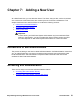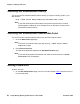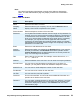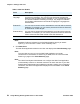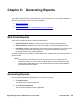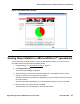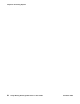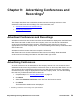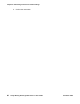User guide
Chapter 7: Adding a New User
54 Avaya Meeting Exchange Web Portal 5.1 User Guide November 2008
Note:
Note: Mandatory fields are indicated on the Self Administration page by an asterix
symbol (*). You must enter a value in each mandatory field.
2. Click Add Client.
The Web Portal application adds the new User and displays the Client Summary page.
Note:
Note: The new User can now log in to the Web Portal application and create
conferences for themselves. To test the log in details, there is a link to the Web
Portal Log in page on the Client Summary page.
Note:
Note: Your Web Portal System Administrator can configure the Web Portal application
to automatically create an on-demand conference for each new User. If your Web
Portal System Administrator has enabled the automatic creation of an on-demand
conference, the Web Portal application displays the access details on the Client
Summary page.
Preferred
Language
You can select the preferred language for e-mail notifications and
inconference messages. The choices in the Preferred Language list
depend on the languages that are available on your conferencing server.
In a default installation of Meeting Exchange, only English is available.
Your System Administrator must add other languages. Languages are
linked to DDIs.
External ID You can enter a numeric value to associate the new User with an external
database. For example, you can enter a phrase which links the User with
an external list of sales targets.
External String You can enter a phrase which associates the new User with an external
database. For example, you can enter a phrase which links the User with
a list of resources that exists outside of the CRS framework.
Table 5: New User Details
Field Description