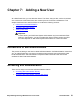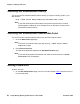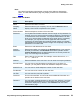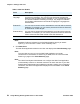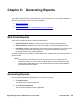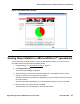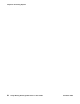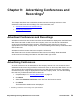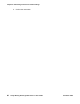User guide
Viewing Report Details in a Microsoft Excel™ spreadsheet
Avaya Meeting Exchange Web Portal 5.1 User Guide November 2008
57
Figure 6: Generated Report Example
Viewing Report Details in a Microsoft Excel™ spreadsheet
You can also view the report output in more accurate detail by creating a .csv file. For more
information see the Avaya Reports and Billing Guide.
1. Complete steps 1-7 in Generating Reports
on page 55.
2. Click Report CSV File.
The File Download dialog is displayed.
3. Select whether you want to open the Microsoft Excel™ spreadsheet from it’s current
location or save it to your hard disk and click OK.
The Microsoft Excel™ spreadsheet is displayed if you have decided to open the file from
its current location.
The Save As dialog is displayed if you have decided to save the file to your hard disk.
4. Enter a location to save the file and click Save.
The Microsoft Excel™ spreadsheet is saved to that location.