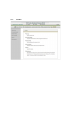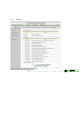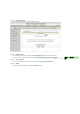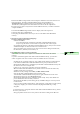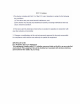User Manual
Troubleshooting
This section provides an overview of common issues, and possible solutions for the installation
and operation of the WiFi Combo Broadband Gateway.
1. Unable to access the Configuration Menu when I use my computer to configure the gateway. Why?
Note: It is recommended that you use an Ethernet connection to configure the
Ensure that the
Ethernet LED on the WiFi Combo Broadband Gateway is ON.
If the LED is NOT ON, check to see if the cable for the Ethernet connection is securely inserted.
Note: Ensure that the IP Address is in the same range and subnet as the WiFi Combo
Broadband Gateway. The IP Address of the WiFi Combo Broadband Gateway is
192.168.123.254. All the computers on the network must have a unique IP Address within
the same range (e.g., 192.168.123.x). Any computers that have identical IP Addresses will
not be visible on the network. All computers must also have the same subnet mask (e.g.,
255.255.255.0).
Do a Ping test to make sure that the WiFi Combo Broadband Gateway is responding.
Go to
Start > Run.
1: Type
cmd.
2: Press
Enter.
3: Type “ping 192.168.123.254”. A successful ping shows four replies.
Note: If you have changed the default IP Address, ensure you ping the correct IP Address
assigned to the WiFi Combo Broadband Gateway.
Ensure that your Ethernet Adapter is working properly, and that all network drivers are installed
properly.
Note: Network adapter names will vary depending on your specific adapter. The installation
steps listed below are applicable for all network adapters.
1. Go to
Start > My Computer > Properties.
2.
Select the Hardware Tab.
3. Click
Device Manager.
4. Double-click on “
Network Adapters”.
5. Right-click on
Wireless Card bus Adapter, or your specific network adapter.
6. Select
Properties to ensure that all drivers are installed properly.
7. Look under
Device Status to see if the device is working properly.
8. Click “
OK”.
2
: Why my wireless client can NOT access the Internet?
Note:
Establish WiFi Connection. As long as you select either WEP or WPA-PSK encryption,
ensure encryption settings match your WiFi settings. Please refer to your WiFi adapter
documentation for additional information.
Ensure that the wireless client is associated and joined with the correct Access Point.
To check this connection, follow the steps below:
1.
Right-click on the Local Area Connection icon in the taskbar.
2. Select
View Available Wireless Networks in Wireless Configure. The Connect to Wireless
Network
screen appears. Ensure you have selected the correct available network.
註解 [035]: 沒有句點