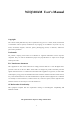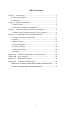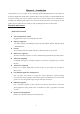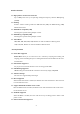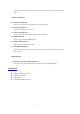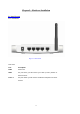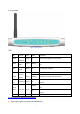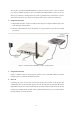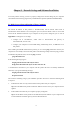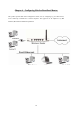WIQ318AM User’s Manual Copyright The contents of this publication may not be reproduced in any part or as a whole, stored, transcribed in an information retrieval system, translated into any language, or transmitted in any form or by any means, mechanical, magnetic, electronic, optical, photocopying, manual, or otherwise, without the prior written permission. Trademarks All products, company, brand names are trademarks or registered trademarks of their respective companies.
Table of Contents Chapter 1 Introduction .............................................................................. 3 Functions and Features ........................................................................ 3 Packing List ......................................................................................... 5 Chapter 2 Hardware Installation ............................................................... 6 2.1 Panel Layout ........................................................................
C Chhaapptteerr 11 IInnttrroodduuccttiioonn Congratulations on your purchase of this outstanding Wireless Broadband Router. This product is specifically designed for Small Office and Home Office needs. It provides a complete SOHO solution for Internet surfing, and is easy to configure and operate even for non-technical users. Instructions for installing and configuring this product can be found in this manual.
Wireless functions z High speed for wireless LAN connection Up to 54Mbps data rate by incorporating Orthogonal Frequency Division Multiplexing (OFDM). z Roaming Provides seamless roaming within the IEEE 802.11b (11M) and IEEE 802.11g (54M) WLAN infrastructure. z IEEE 802.11b compatible (11M) Allowing inter-operation among multiple vendors. z IEEE 802.11g compatible (54M) Allowing inter-operation among multiple vendors. z Auto fallback 54M, 48M, 36M, 24M, 18M, 12M, 6M data rate with auto fallback in 802.
When this feature is enabled, the router will detect and log the DoS attack comes from the Internet. Advanced functions z System time Supported Allow you to synchronize system time with network time server. z E-mail Alert Supported The router can send its info by mail. z Dynamic dns Supported At present,the router has 3 ddns.dyndns,TZO.com and dhs.org. z SNMP Supported The router supports basic SNMP function. z Routing Table Supported Now, the router supports static routing.
C Chhaapptteerr 22 H Haarrddw waarree IInnssttaallllaattiioonn 2.1 Panel Layout 2.1.1. Front Panel Figure 2-1 Front Panel LED: Ports: Port Description PWR Power inlet WAN the port where you will connect your cable (or DSL) modem or Ethernet router. Port 1-4 the ports where you will connect networked computers and other devices.
2.1.2. Rear Panel Figure 2-2 Rear Panel LED: LED Power Status WAN WLAN Link. 1~4 Function Power indication System status WAN port activity Wireless activity Color Status Description Green On Power is being applied to this product. Green Blinking Green On The WAN port is linked. Blinking The WAN port is sending or receiving data. Blinking Sending or receiving data via wireless Green Link status Green 10/100 alive. An active station is connected to the corresponding On LAN port.
You can place your Wireless Broadband Router on a desk or other flat surface, or you can mount it on a wall. For optimal performance, place your Wireless Broadband Router in the center of your office (or your home) in a location that is away from any potential source of interference, such as a metal wall or microwave oven. This location must be close to power and network connection. 2. Setup LAN connection a.
C Chhaapptteerr 33 N waarree IInnssttaallllaattiioonn Neettw woorrkk SSeettttiinnggss aanndd SSooffttw To use this product correctly, you have to properly configure the network settings of your computers and install the attached setup program into your MS Windows platform (Windows 95/98/NT/2000). 3.1 Make Correct Network Settings of Your Computer The default IP address of this product is 192.168.123.254, and the default subnet mask is 255.255.255.0.
C Chhaapptteerr 44 C Roouutteerr Coonnffiigguurriinngg W Wiirreelleessss B Brrooaaddbbaanndd R This product provides Web based configuration scheme, that is, configuring by your Web browser, such as Netscape Communicator or Internet Explorer. This approach can be adopted in any MS Windows, Macintosh or UNIX based platforms.
4.1 Login to Configure from Wizard Activate your browser, and disable the proxy or add the IP address of this product into the exceptions. Then, type this product’s IP address in the Location (for Netscape) or Address (for IE) field and press ENTER. For example: http://192.168.123.254. After the connection is established, you will see the web user interface of this product. There are two appearances of web user interface: for general users and for system administrator.
If the user finishes those steps and the router shows as below. It means that customers can enjoy Internet.
4.2 Status This option provides the function for observing this product’s working status: A. WAN Port Status. If the WAN port is assigned a dynamic IP, there may appear a “Renew” or “Release” button on the Sidenote column. You can click this button to renew or release IP manually. B.
4.
4.4.
This option is primary to enable this product to work properly. The setting items and the web appearance depend on the WAN type. Choose correct WAN type before you start. 1. LAN IP Address: the local IP address of this device. The computers on your network must use the LAN IP address of your product as their Default Gateway. You can change it if necessary. 2. WAN Type: WAN connection type of your ISP. You can click Change button to choose a correct one from the following four options: A.
1. Host Name: optional. Required by some ISPs, for example, @Home. 2. Renew IP Forever: this feature enables this product to renew your IP address automatically when the lease time is expiring-- even when the system is idle. 4.4.1.3 Dynamic IP Address with Road Runner Session Management.(e.g. Telstra BigPond) 1. LAN IP Address is the IP address of this product. It must be the default gateway of your computers. 2. WAN Type is Dynamic IP Address. If the WAN type is not correct, change it! 3.
1. My IP Address and My Subnet Mask: the private IP address and subnet mask your ISP assigned to you. 2. Server IP Address: the IP address of the PPTP server. 3. PPTP Account and Password: the account and password your ISP assigned to you. If you don't want to change the password, keep it empty. 3. Connection ID: optional. Input the connection ID if your ISP requires it. 4. Maximum Idle Time: the time of no activity to disconnect your PPTP session.
4.4.1.6 L2TP First,Please check your ISP assigned and Select Static IP Address or Dynamic IP Address. For example:Use Static 1. My IP Address and My Subnet Mask: the private IP address and subnet mask your ISP assigned to you. 2. Server IP Address: the IP address of the PPTP server. 3. PPTP Account and Password: the account and password your ISP assigned to you. If you don't want to change the password, keep it empty. 3. Connection ID: optional. Input the connection ID if your ISP requires it. 4.
connect to ISP automatically, after system is restarted or connection is dropped. 6. Connection Control:There are 3 modes to select: Connect-on-demand:The device will link up with ISP when the clients send outgoing packets. Auto-Reconnect(Always-on):The device will link upw with ISP until the connection is established. Manually:The device will not make the link until someone clicks the connect-button in the Staus-page.
4.4.1.7 Virtual Computers(Only for Static and dynamic IP address Wan type) Virtual Computer enables you to use the original NAT feature, and allows you to setup the one-to-one mapping of multiple global IP address and local IP address. • Global IP: Enter the global IP address assigned by your ISP. • Local IP: Enter the local IP address of your LAN PC corresponding to the global IP address. • Enable: Check this item to enable the Virtual Computer feature.
4.4.2 DHCP Server Press “More>>” The settings of a TCP/IP environment include host IP, Subnet Mask, Gateway, and DNS configurations. It is not easy to manually configure all the computers and devices in your network. Fortunately, DHCP Server provides a rather simple approach to handle all these settings. This product supports the function of DHCP server.
4.4.3 Wireless Setting, 802.1X setting and WDS Wireless settings allow you to set the wireless configuration items. Wireless : The user can enable or disalbe wireless function. Network ID (SSID): Network ID is used for identifying the Wireless LAN (WLAN). Client stations can roam freely over this product and other Access Points that have the same Network ID.
it is transferred from one station to another. There are several security types to use: WEP : When you enable the 128 or 64 bit WEP key security, please select one WEP key to be used and input 26 or 10 hexadecimal (0, 1, 2…8, 9, A, B…F) digits. 802.1X Check Box was used to switch the function of the 802.1X. When the 802.1X function is enabled, the Wireless user must authenticate to this router first to use the Network service. RADIUS Server IP address or the 802.1X server’s domain-name.
WPA-PSK 1. Select Encryption and Pre-share Key Mode If you select HEX, you have to fill in 64 hexadecimal (0, 1, 2…8, 9, A, B…F) digits If ASCII, the length of pre-share key is from 8 to 63. 2. Fill in the key, Ex 12345678 WPA Check Box was used to switch the function of the WPA. When the WPA function is enabled, the Wireless user must authenticate to this router first to use the Network service. RADIUS Server IP address or the 802.1X server’s domain-name.