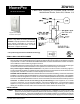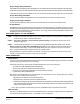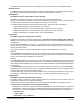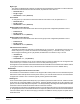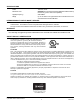User Manual
Z-Wave ZDW103 Series 300, Rel. 3.10 Instructions
P/D 031510
HomePro
by ADVANCED CONTROL TECHNOLOGIES, INC.
0792-01
4
Night Light
The LED on the ZDW103 will by default, turn ON when the load attached is turned ON. To make the LED turn
ON when the load attached is turned OFF instead, set parameter 3 to a value of 1.
• Parameter No: 3
• Length: 1 Byte
• Valid Values = 0 or 1 (default 0)
Invert Switch
To change the top of the switch to OFF and the bottom of the switch to ON, set parameter 4 to 1.
• Parameter No: 4
• Length: 1 Byte
• Valid Values = 0 or 1 (default 0)
Enable Shade Control Group 2
The ZDW103 can control shade control devices via its group 2 if this configuration parameter is set to 1.
• Parameter 14
• Length: 1 Byte
• Valid Values: 0 or 1 (default 0)
Enable Shade Control Group 3
The ZDW103 can control shade control devices via its group 3 if this configuration parameter is set to 1.
• Parameter 15
• Length: 1 Byte
• Valid Values: 0 or 1 (default 0)
LED Transmission Indication
The ZDW103 will flicker its LED when it is transmitting to any of its groups. This flickering can be set to not
flicker at all (set to 0), to flicker the entire time it is transmitting (set to 1), or to flicker for only 1 second
when it begins transmitting (set to 2). By default, the ZDW103 is set to flicker for only 1 second.
• Parameter 19
• Length: 1 Byte
• Valid Values = 0 , 1, 2 (default 2)
Each Configuration Parameter can be set to its default setting by setting the default bit in the Configuration Set
command. See your controller’s instructions on how to do this (and if it supports it).
All Configuration commands will be reset to their default state when the ZDW103 is excluded from the Z-Wave network
by using the controller to reset the node (on the ZTH100 select “SETUP” and scroll to “RESET UNIT”).
Powerlevel
The ZDW103 supports the Powerlevel command.
The Powerlevel command allows controllers to set and get the RF transmit power level of a node and test specific
links between nodes with specific RF transmit power. Refer to your controller’s instructions for more information if
it supports this command. This command is typically used by professional installer
SUC Support
There must be a Static Update Controller (SUC) in your Z-Wave system for this feature to work. A Static Controller
is one that is not moved after addition to the network. The Static Update Controller can act as a gateway in the
system, since other nodes always know its position. The “always listening” advantage of the Static Update Controller
is that other nodes can transmit information frames to it whenever needed.
You can assign an “SUC Route” to the ZDW103. Refer to your Controller’s instructions on how to do this (if it supports
it). Assigning an SUC Route to the ZDW103 allows it to request an update of the Z-Wave devices that are between
it and the Z-Wave device to which it was trying to transmit. The ZDW103 will only request an update when a
transmission fails.