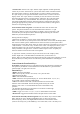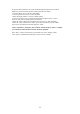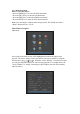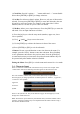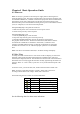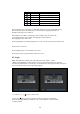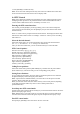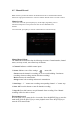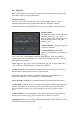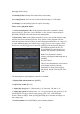System information
29
4.6 Playback
Note: The user must have “Playback” permission associated with the user name and
password in order to enter playback mode.
Playback interface:
In the live view mode, press the [PLAY] key. In the display login box, select a
username and input the correct password to enter the “Playback” interface.
In the menu mode, press the [PLAY] key to enter the “Playback” interface directly.
Playback Menu:
The Playback interface has the following
selections: Chan: Rec. Type, Time
selection, Search, Play, Select page, File
list box, Backup devices, Copy and
Backup Today.
1. Main Channel: Use the [] or [] key
to select one channel.
2. Second Channel: If the DVR
supports 2-ch playback, you can use the
[] or []
keys to select the second channel (other than main channel). These two channels
can be played back synchronously. If you select the second channel as none, only the
main channel will playback.
3. Rec Type: Use [] or [] to select recorded files type. The file type options have
“All”, “All Time”, “Motion Detect”, “Alarm” and “Manual”.
4. Time Selection: You can define the search time section. Move “Active Frame” to
the time edit box and use numeric keys to input the time.
5. Search: Search the matched recorded files and display them in the list box. If
there is not matched file, a corresponding box will be displayed.
6. Play by Time: Playback the recorded stream directly based on the time section.
7. Select Page: In the file list box, each page will only display 8 files. If the matched
files are more than 8, you can select page to list other files. 500 pages (4000 files)
can be searched at one time. You can use numeric keys or [] [] keys to select
page.
8. File List Box: List the matched files. File start time and file size are displayed in
the list box. You can use [] [] keys to move the scroll bar to select file.
9. Backup Devices: You can select USB flash, USB HDD, USB CD/DVD or SATA
CD/DVD to backup the files or clips.