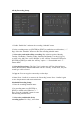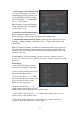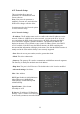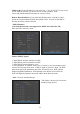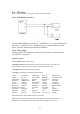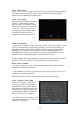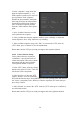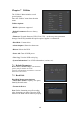System information
54
Note: Please make sure that the PTZ you are using can support preset, sequence and
cruise (pattern) functions. Also make sure that you configure them in the PTZ menu.
One external alarm input can trigger multiple PTZ links.
4. Copy the parameters: You can copy the parameters of current alarm input to
other external input.
5. Save setup: In “Alarms” menu, press “Confirm” button to save the parameters.
Press “Cancel” button or [ESC] to abort.
Alarm relay output setup:
1. In the “Alarms” menu, use the [] [] keys to select an alarm output.
2. Select delay time: This feature selects the amount of time the alarm triggers
remain after the alarm clears. The post alarm option times are: 5 Seconds, 10
Seconds, 30 Seconds, 1 Minute, 2 Minutes, 5 Minutes, 10 Minutes and Manual
Stop. If you select the “Manual’ option, the alarm output will not stop until you
select the “Clear Alarm” button in “Utilities” menu. So the actual alarm output time
is made up of alarm input time and this delay time.
3. Enter the alarm out schedule: You
can schedule the times of day that the
alarm outputs are active. Move “Active
Frame” to “Schedule” button on right
side of “Alarm Out Time” item, press
[ENTER] to access the corresponding
schedule menu:
4. Setup alarm out schedule: Like
other schedule setup, you can set 4 time
periods for one day and 7 days for one
week. When you finish setup, press the
“Confirm” button to return to the
“Alarms” menu.
5. Copy one alarm output parameters to another alarm output: In the “Alarms”
menu, you can copy parameters of current alarm output to another alarm output.
6. Save setup: When you finish setup, in “Alarms” menu, press the “Confirm” button
to save.
Note: If any schedule is modified, you must reboot the DVR before it takes effect.