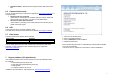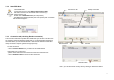User Manual
Table Of Contents
9
7.2.4 Download tab
This tab is use for management the data from the unit.
For example;
- download tag ID read by unit. (you can download all the data
or select from the specific address )
- download data from SD card.
- make a online(real time) communication between unit an pc.
- edit tag data, etc.
To download all data from the unit;
- click on Download button.
- then all data read by unit will be downloaded into your pc
automatically. (see right picture)
To download data from the specific
address with this operation box.
- input Start address to download.
- input Stop address.
- click on this button.(left picture)
To download data from SD card;
- connect SD card to pc.
- click on SD button and browse path to your SD card.
To make an Online Communication (real time) between the
unit and pc;
- click on Online button to start online mode.
- click Pause button to stop online mode.
Note : In Online mode, every Action you input into the
unit(press key board) will be on RFID Note directly.
You can Open(AID file, XML), Save(AID file, Excel, XML,
HTML), and Print your AID file with these 3 buttons .
Note : AID file is a default data format for RFID Note.
You can perform Clear data grid, Delete rows,
Grid customization, and Delete filter with 4
buttons.(left picture)
You can Group data by
- dragging column header
on Grouping area.
- data will be grouped by a
name of header column.
Note : If you drag 2
groups, you will create
inherited groups.(please
see left picture)
You also can filter data which make you focus on the
data you really concern. To do so;
- click on Filter triangle button on column header.
- select filter from drop down list.
Note : You can cancel filter by click on Delete filter
button on tools bar. (see left picture)
Filter
Inherited Group
Download tab
Downloaded data
Download button
Grouping area