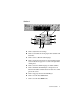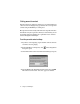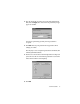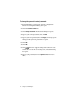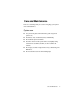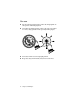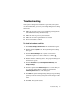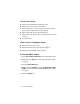User`s guide
Troubleshooting 19
Troubleshooting
Your system is designed for trouble-free operation, but if you do
encounter difficulties, you can try a few simple things before calling
Client Care.
◆
Make sure the video source is set to DVD by pressing the F
N
and
VIDEO
SOURCE
keys simultaneously.
◆
Make sure there is power to your notebook.
◆
Make sure all of the required drivers are loaded.
◆
Check for hardware conflicts.
To check for hardware conflicts:
1.
Click
Start
,
Settings
,
Control Panel
. The Control Panel opens.
2.
Double-click the
System
icon. The System Properties dialog
box opens.
3.
Click the
Device Manager
tab. A yellow circle with an
exclamation point over a device indicates a conflict .
4.
Double-click the conflicting device. The properties dialog box
for that device opens.
5.
Click the
Resources
tab,
Set Configuration Manually
, then
Change Settings
.
6.
Click the options under
Resource type
one at a time until you
see a message stating that no conflicts are found in the
Conflicting device list
area of the dialog box.
7.
Click
OK
. The System Settings Change dialog box opens telling
you that you need to restart your system for the changes to take
effect.
8.
Click
Yes
. The system restarts.