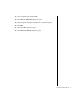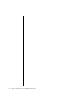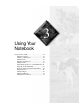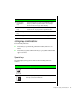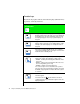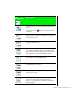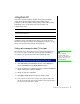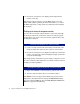User guide
Chapter 3: Using Your Notebook 29
Using the LCD
Your notebook features a built-in, backlit, color liquid crystal display
(LCD). The LCD uses either thin-film transistor (TFT) or high
performance addressing (HPA) technology that provides sharp resolution
and brilliant colors. See the table below for the resolution your
configuration provides:
In addition to using your LCD panel for display, you can also attach an
external monitor for presentations and other multimedia purposes. See the
next sections to learn about setting up external displays.
Setting up the composite video (TV) out port
The composite video out port lets you view your notebook's display on a
TV screen or record to a VCR. This option is typically used with large-
screen TVs to give presentations and for other multimedia needs.
1.
Click Start, Settings, then Control Panel. Double-click the Display icon
and click the
Settings tab in the Display Properties window.
2.
Change the desktop area (display resolution) by sliding the Desktop area
slider to adjust pixel resolution to
640 x 480.
3.
Change the font size to Large Font.
4.
Click Apply, then OK. Windows changes the display settings.
5.
Next, connect one end of a video cable to the composite video (TV)
out port on the left side of the notebook and the other end to the video
in connector on the television or VCR.
12.1 HPA 12.1 TFT 13.3 TFT
Maximum resolution setting
(pixel column x pixel row)
800 x 600 800 x 600 1024 x 768
Maximum color depth setting 24 bit 24 bit 16 bit
To setup and connect the computer to a TV or VCR
Note:
TV screen display
resolution will not be as
clear as an external monitor
because of the TV screen
display limitations.