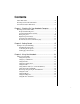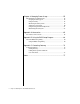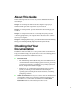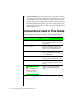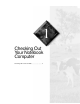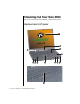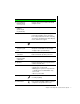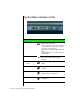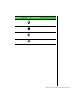User guide
Chapter 1: Checking Out Your Notebook Computer 7
Component Icon Description
A. Color Liquid Crys-
tal Display (LCD)
shown w/ 13.3” LCD
Provides sharp, crisp resolution with backlit
anti-glare screen.
B. System status
indicators
(LCM - Liquid
Crystal Module)
Indicates the system status modes.
C. Keyboard Provides full functionality of a desktop com-
puter keyboard. Many of these keys have
been assigned alternate functions, including
shortcut keys for Windows 95, Status Display
menus, and numeric keypad.
D. CD-ROM drive The
CD-ROM
reads data CDs or audio CDs.
E. CD-ROM
emergency eject
hole
Provides manual eject capability to remove a
CD if power is unavailable. Insert a straight-
ened paper clip to eject the CD tray.
F. C D - R O M
eject button
Ejects the CD-ROM tray from the drive. This
button is functional only when power is on.
G. Enhanced EZ
Pad™ TouchPad
or EZ Point™
Controls the cursor movement on the screen.
H. Speakers Provides high quality sound reproduction for
software and audio CDs.
I. Power LED Indicates system power status:
• Steady green = power is On
• Blinking green = system is in suspend mode
or standby mode. The LED will flash every
four seconds.
• LED off = power is Off
J. Microphone Provides built-in omni-directional audio
recording capability.
K. Power button Press to turn power ON or OFF. Can also be
configured to Suspend/Resume mode.