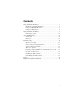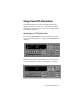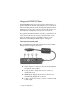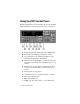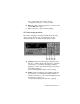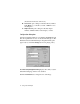User`s guide
Using Your DVD Alternatives 5
Using your DVD player
The DVD Player contains the controls necessary to play DVD discs
and change the DVD display. Some notebooks (such as the Solo
9100) require you to change the video source to DVD before
playing a DVD disc.
To make DVD your video source:
1. Press the FN key and the VIDEO SOURCE key (F7 on the Solo
9100) simultaneously. The video source menu opens.
2. Continue to press the key combination until the option “DVD”
appears. The popup menu closes.
To play a DVD disc:
1. Click Start, Programs, DVDPlay, and then Dvdplay to open the
DVD Player application.
Important:
The DVD Player application must be running to play a DVD
disc. If the Active Movie window is not a solid black window,
change the video source to “DVD” using the
FN+VIDEO
SOURCE key combination.
2. Press the Eject button on the front of the DVD-ROM drive or
click the
Eject button on the DVD Player control panel. It will
take a few seconds for the tray to open.
3. Place the disc in the disc tray.
4. Gently push the tray to close it. Give the system a few seconds
to recognize the disc.
5. Click Play.