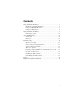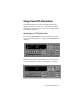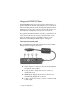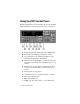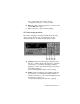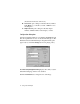User`s guide
Using the DVD Control Panel 9
ENTER keys, or press an arrow key on the keyboard.
Click
Return to return to the control panel. This option is
only available while a DVD disc is playing.
E. Main opens a menu that provides a variety of information
about the titles on the disc. To select an item, click the item
directly, click the DVD arrow and
ENTER keys, or press an
arrow key on the keyboard.
Click
Return to return to the control panel. This option is
only available while a DVD disc is playing.
F. Scene displays the scenes for the disc. To select an item,
click the item directly, click the DVD arrow and
ENTER
keys, or press an arrow key on the keyboard.
Click
Return to return to the control panel. This option is
only available while a DVD disc is playing.
G. Return returns to the control panel from the Title, Main, and
Scene menus and restarts playback.
H. Zoom (when available) provides a close-up view of an area
of the video screen. The
Zoom Setting Dialog lets you
change the
Zoom Factor, the Initial Zoom Position, and the
Scrolling Factor.
I. Vocal Off turns off the vocal track of karaoke discs so that
only the instrumental tracks are heard.
DVD button controls
A. Time search opens a dialog box to let you enter a specific
time (in hours, minutes, or seconds) to start playback