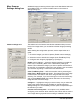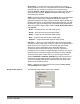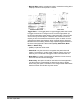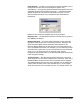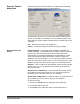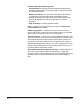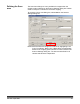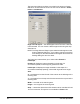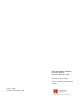User`s guide
A-61520 April 2005 43
Scanner Control
dialog box
Selecting the Scanner Control button on the More Scanner Settings
dialog box displays the Scanner Control dialog box.
This dialog box allows you to set multi-feed detection and transport
control. The settings in this dialog box do not effect the quality of the
image. See the section entitled, “Setting scanner controls” later in this
document.
OK saves the values set on the dialog box.
Cancel closes the dialog box without saving any changes.
Multi-Feed Detection
options
Length Detection this option can be enabled or disabled. The
default is disabled. If Length Detection is enabled, enter the maximum
length. This is the minimum length of the document that can be
scanned with a multi-feed being detected. Length detection is used
when scanning same-sized documents to check for overlap. For
example, if you are scanning 8.5 x 11-inch (A4) documents in portrait
mode, you may want to enter a value of 11.25 inches (28.57 cm) in the
Maximum Length field. The maximum value is 14 inches (35.56 cm).
Auto Set when enabled, will automatically set the maximum length
value to .50-inch (1.27 cm) greater than the length of the currently
selected page size.
Stop Scanner on Multi-Feed — when selected, the scanner will log
the condition and stop the scanner You can choose the sound you
would like your PC to make to alert you of a multifeed.
Sound Alarm on Multi-Feed — select this option to choose the sound
you would like your PC to make to alert you of a multifeed
To choose a sound:
1. Click on the Sound button to display the Open dialog box.
2. Choose the desired .wav file.
3. Click Open on the dialog box and the sound will be saved.