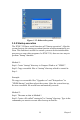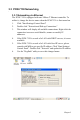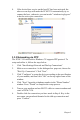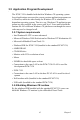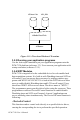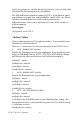User`s manual
PCM-7130 User’s Manual 42
3.3.2 Networking via serial port or USB cable
The PCM-7130 with built-in Windows CE supports serial and USB port
connection to host computers. The host computer must install the
Microsoft ActiveSync service offered by Microsoft. Use a null modem
cable bundled with the PCM-7130 to connect the serial ports of the host
computer and the PCM-7130. Or use the USB cable to connect the USB
ports of them. Then activate ActiveSync service on the host computer.
The host will automatically scan its serial ports and USB ports to make a
connection.
1. Make sure the Microsoft ActiveSync service and the Microsoft
embedded Visual Tools are properly installed in the host PC.
2. Connect the two RS-232 ports of the host PC and the PCM-7130 by
a null modem cable or use USB cable to connect the two USB ports
of them.
3. If users are using the Microsoft eMbedded Visual Tools to develop
Windows CE application runtimes, make sure the PCM-7130 SDK
provided in the PCM-7130 support CD is also properly installed in
the host PC.
4. Click "Start/Settings/Network and Dial-up Connections"
5. Make a new connection. As the dialogue box pops out, choose the
default "Direct Connection" radial button. Click "Next".
6. Select whether to use "Serial Cable on COM1:" or "USB Cable"
from the combo box, and click "Finish" to complete making new
connection. It is recommended to keep the default settings of the
ports connection.
7. Click “PC Connection” icon in the Control Panel. As the “PC Con-
nection Properties” dialogue box pops up, change the connection to
the newly made connection by clicking the “Change...” button.
Note: 1. Users should properly install the associated USB
driver on the host computer while plugging in the
PCM-7130 as a USB client device at the first time.
2. The USB driver--wceusbsh.inf and
wceusbsh.sys--are included in PCM-7130 support
CD.