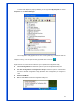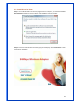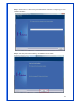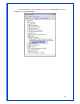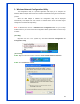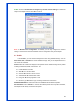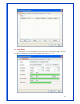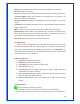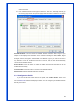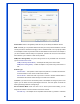User`s manual
16
STEP3: Uncheck “Use Windows to configure my wireless network settings” to enable the
utility for the adapter and then click OK to continue.
Note: If “Wireless Zero Configuration” is enabled, you can only configure the advance
setting or check the link status and statistics from the configuration utility of the adapter.
3.1 Profile
In the “Profile”, you can view and manage the current using Available Point(s). You can
Add, Delete, Edit, or Activate the current Available Point(s). Also you can duplicate the AP or
set current AP as Default.
Profiles List: The Profiles List displays all the profiles and the relative settings of the profiles
including Profile Name, SSID, and Channel…etc.
Profile Name of Profile.
SSID AP or Ad-Hoc Name.
Channel Channel in use for Ad-Hoc.
Authentication Authentication mode.
Encryption Security algorithm in use.
Network Type Network’s type, including infrastructure and Ad-Hoc.
Add/Delete/Edit Button: Click these buttons to add/delete/edit the selected profiles.
Activate Button: Click ”Activate” to connect the selected profile. When a profile is activated,
the adapter will be initially connected to the profile.