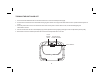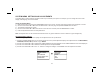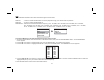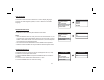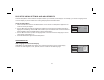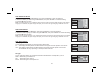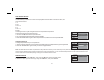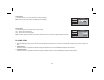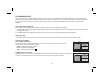- Audiovox Car Video System User Manual
SYSTEM MENU SETTINGS AND ADJUSTMENTS
The System Menu contains features and options that let you customize your system. For example, you can change the screen mode
display, OSD language, and source default.
1) Press the TV button and then the SYSTEM MENU button on the remote. The main page of the system menu will appear on screen.
2) Use the cursor buttons or to select the desired item in the main page and press the ENTER button to select.
3) The submenu will appear on screen.
4) Use the cursor buttons or to select an item in the sub menu and then press the ENTER button to select.
5) Press the System Menu button to exit System Menu.
The System Menu can be controlled via Remote Control only. (Items selected in the menu will have a green background.)
When watching a program, the picture quality can be adjusted to the user’s preferences.
1) Press the SYSTEM MENU button on the remote and the on screen picture adjustment displays the “adjustment bar” for
(for NTSC only) or
2) Use the cursor buttons or to highlight PICTURE CONTROL and press ENTER. The PICTURE CONTROL menu will be displayed.
3) Use the cursor buttons or to select the desired adjustment and press ENTER.
4) Use the cursor buttons or or the + or - buttons to change the settings. Press ENTER when the adjustment is finished.
Using the System Menu
pq
pq
pq
pq
pq
Note:
BRIGHTNESS,
CONTRAST, COLOR, TINT RESET.
PICTURE CONTROL SELECT
12
BRIGHTNESS
CONTRAST
COLOR
TINT
RESET
SYSTEM MENU
SCREEN MODE
OSD LANGUAGE
SOURCE DEFAULT DVD
PICTURE CONTROL
FMM
PICTURE CONTROL