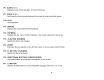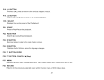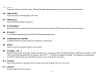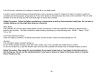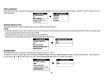User`s guide
SYSTEM MENU ADJUSTMENT
The System Menu contains features and options that let you customize your system to change the screen mode display, OSD language
and source default.
1) Press the MENU/ENTER button on unit to enter System Menu, the main page of the system menu will appear on screen.
2) Use the cursor
buttons.
or ... to select the desired item
in
the main page and press the MENU/ENTER button to select. (Items
selected
in
the menu will have a green background)
3) The sub menu will appear on screen.
4) Use the cursor
buttons.
or ... to select an item
in
the sub menu and then press the MENU/ENTER button to select.
5) Use the cursor
buttons'"
or
~
to adjust picture control and press the MENU/ENTER button to confirm setting.
6) Press and hold the MENU/ENTER button to exit System Menu.
NOTE: : System Menu can be controlled via unit and remote control. Press the SYSTEM MENU button for access. (Items selected
in
the
menu will have
a green background)
PICTURE CONTROL (REMOTE CONTROL)
When watching a DVD or playing a game, the picture quality
can
be
adjusted to suit your personal taste.
1) Press the SYSTEM MENU button on the remote control, the SYSTEM MENU will appear.
2) Highlight PICTURE CONTROL using the light
gray.
or'"
buttons and press the light gray ENTER button. The PICTURE CONTROL
menu will appear.
3)
Use the light
gray.
or'"
buttons to highlight the picture control to
be
changed and press the light gray ENTER button. The control
setting for that picture control will appear on the screen.
SYSTEM MENU
PICTURE CONTROL
FMM
OSD LANGUAGE
SOURCE DEFAULT PS2
SCREEN MODE
PICTURE CONTROL
BRIGHTNESS
CONTRAST
COLOR
TINT
RESET
17
16
CONTRAST
tJ--=====c