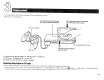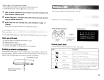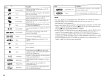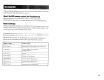User`s guide
12
You
can
play
PlaySt3lion(Jj)2 and PlaySlatinn® format
software
on the PlaySlalion®2
console.
Insert the disc to start playback.
Resetting
a
game
Press
the I/C)/RESET button. Be careful nol to
acc[dentally
press the I/C)/RESET
button
while
playing a
game.
as
doing
so
will
cause
the
game
to reset.
Ending
a
game
After
saving
game
data. turn the
console
off. and then
remme
the disc.
The
anal~g
controller
IDUALSHOCK:192)
is
equipped
with pressure-sensitive
buttons
and
sticks.
This
enables
you tu control
game
actinn with
enhanced
precision
based
on
the force with v.:hich buttons are pressed
or
the angle
al
which the analog
stick is tilted.
It
is
also a force
feedback
controller
with a
"jbration
functioTi.
Switching
modes
Depending
on the
game.
yOUlllily
neeu to set the
controller
to eilher digital
or
analug
mode.
Press
the
ANALOG
mode hulton
of
the
conlrul!er
10 switch to the analog
mode
(indicator: red).
To
return to digital
mooe.
press the
ANALOG
mode button
again.
Some
games
make this adjustlJlclll
automatically.
You can
save
and load
game
data
using a
memory
card
(sold separately). You can
also delete
game
data
or
copy
game
data from
one
memory
card
to another.
Memory
card
types
There
are
two
types
of
memory
cards.
Select
a
memory
card
suitable for the software
in use.
Memory
card
type
Compatible
software
Amount
of
memory
Memory card (SMB)
(for PlayStarlon®2) PlayStation®2 format software
Approx. 8
MB
(SCPH-I0020
U)
Memory
<:ard
I
PlayStatioO!!'J
formal software
(SCPH-1020
lj)*
IS memory blocks
~
This product
i~
no
(approx. J
20
KB)
longer manufactureu.
I
MagicGateT~1
is a term
of
copyright-protection
technology
developed
by
Sony
Corporation.
Inserting
a
memory
card
Insen
the
memory
card
into a
memory
card
slot.
Some
games
designate a specific
memory
card
slot to use.
.~__
Memory card slots