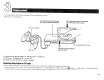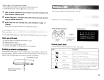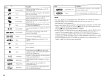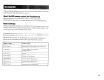User`s guide
14
Icon.
...
Function
II
Subtitle Options
Displays and changes subtitle options on DVDs
with subtitle options
t+
GoTo
Skips to the selected title, chapter or the specified
time. and starts playback
.....
Setup
Displays and
changes
options for language. picture
-
quality, Parental Control level, audio, etc.
ctii
Time Display
Displays the current title or chapter number, the
elapsed time, etc.
?
Help
Displays the direct button functions
of
the analog
•
controller (DUALSHOCK®2)
0-9
Go to Chapter
Used to enter the
number
of
a
chapter
you want to
play
~/~
Previous/Next
Returns/skips to the beginning
of
the current,
previous
or
next
chapter
(3/8
Search Fast reverses/forwards playback
.....
/.~
Slow
Changes to playback/reverse playback in slow-
motion
~
Play Starts playback
II
Pause Pauses playback
•
Stops playback.
Selecting.
(Stop) again after
Stop playback is stopped clears resume play (playback
from the last stopping point).
A-B
A-B Repeat
Specifies a scene for playback, and starts playback
of
the scene that has been set
~
Shuffle Play
Begins playback
of
titles or chapters
in
a random
order
cmD
Program Play
Begins playback
of
titles or chapters
in
a
programmed sequence
c-
..
)
Selects repeated playback
of
all the titles on the
Repeat Play
disc, or one title
or
one
chapter
Icon
Function
(iJffi)
OriginalfPlay List
For
DVD-RW
discs (VR mode). selects Original or
Play List content to play
~
Clear
Clears selected numbers
or
playback mudes
Hints
• For more details on control panel items, refer to the User's
Guide
(
....
page
8).
•
The
DVD
player can be operated using the
DVD
remote control (for
PlayStation®2) (sold separately).
• Some control panel options cannot be selected during resume play. To select these
options, cancel resume play by
selecting.
(Stop) on the control panel and then
selecting.
(Stop) again after playback
is
stopped.
• In rare instances, certain
DVDs
may not operate properly with the PlayStation®2
console.
This
is primarily due to variations in the manufacturing process or
software encoding
of
the DVD-Video software.
If
you experience problems, try
restarting your DVD.
If
problems persist, call the publisher
of
the
DVD
or
contact
SCEA
Consumer
Services via our Web site at http://www.us.playstation.com or
contact 1-800-345-7669 for more information.