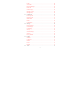Contents 1. Foreword......................................................................................................... 5 2. Safety Precautions.......................................................................................... 6 3. Introduction to This Phone.......................................................................... 10 3.1 Keys ...................................................................................................... 11 3.2 Display Screen...........................
Dial a Number Using the Phonebook................................................... 20 Redial the Last Number........................................................................ 20 Speed Dial: ........................................................................................... 20 5.2 Adjust Volume ...................................................................................... 20 5.3 Answer a Call .......................................................................................
Drafts .................................................................................................... 29 Voice Mail ............................................................................................ 29 Broadcast Message ............................................................................... 30 Delete All.............................................................................................. 30 Check Storage........................................................................
Calendar................................................................................................ 37 Alarm .................................................................................................... 37 Calculator ............................................................................................. 37 Flashlight .............................................................................................. 38 6.7 38 FM Radio.............................................................
1. Foreword Important Notices You are strongly recommended to keep a separate written record of all important data. The manufacturer assumes no responsibility for any data lost as a result of accidents, improper use, replacement of batteries or any loss incurred by the third party which may arise from the use of this device. Our company reserves the right to amend the contents in this manual, and owns the right of final interpretation to the contents, as well.
2. Safety Precautions Please read through the following briefings carefully, and act in accordance with these rules, so as to prevent causing any danger or violating any law. Safe driving (1) Do not use the phone when driving. When you have to use the phone, please use the handsfree feature. (2) Please put the phone safely in the phone stand. Do not put it in the passenger seat or any place from which it may fall down in case of vehicular collision or emergency brakes.
will interfere with any medical equipment that is not protected fully, and other electronic equipment items, too. Should you have any question in this regard, please consult a related physician or medical equipment supplier. Interference Each and every phone’s performance may be affected due to radio interference. Professional service The phone must be installed or repaired by no other personnel than authorized professionals.
etc. even). Therefore, do not rely solely on this phone in case of some special emergencies (such as medical first aid, etc.). Please consult your local network operator for verification. Warning: We declare that: The product is installed with battery separately in the box. The FCC ID label is placed on Payment Terminal clearly visible to all persons at the time of purchase.
and thorough evaluation of scientific studies. The standards include a substantial safety margin designed to assure the safety of all persons, regardless of age or health. The exposure standard for Payment Terminal employs a unit of measurement known as the Specific Absorption Rate, or SAR. The SAR limits set by the FCC are 1.6W/kg.
correct the interference by one or more of the following measures: —Reorient or relocate the receiving antenna. —Increase the separation between the equipment and receiver. —Connect the equipment into an outlet on a circuit different from that to which the receiver is connected. —Consult the dealer or an experienced radio/TV technician for help. 3.
3.1 Keys This phone has the following keys: Key Name Send Key Annotations Dial or answer a call. In Idle mode, press this key to browse the Call History. End a call. End Key Function soft keys Long press this key to turn on or off the phone.In the Function list status, press this key to return to Idle mode. Left soft key and Right soft key; used to execute the operation as instructed by the words on the last row of the screen.
Keypad 3.2 Used to input numbers, letters and characters. In the Edit screen, press # to change the input method; press * to switch to the Symbol interface.In Idle mode, Long press the # key to switch between the current profile and the Conference mode. Display Screen This phone has only one LCD (master LCD), which comprises three parts: 1) Status icons are on the top which shows the signal strength, battery power level, etc.
3.4 LCD Backlight The backlight time duration on the display screen and keypad can be set in Display Settings. If you do not press any key within a certain period of time, the backlight will be turned off automatically when the set time duration expires. 4. 4.
Note: When installing the SIM card, make sure the phone is turned off, and disconnected from other devices such as charger, etc. SIM Card Precautions: (1) Turn off the phone, and wait a few seconds before pulling out or inserting the SIM card again. (2) Handle the SIM card with care, as friction or bending may cause damage on the SIM card. (3) When the phone is not in use, please keep the SIM card in a place out of children’s reach.
on the phone, push the battery into the battery seat. 3. Replace the battery cover, push it down until tight. 4.3 Charge/Recharge the Battery 1. Put the phone backside up and find the charger socket at the bottom of the phone. 2. Connect the charger with the charger socket. Note: The shape of the plug must be consistent with the socket. 3. Connect the other end of the charger with the power source. 4. After the charging is finished, switch off the power and pull out the plug.
Notes: (1) If the remaining power in the battery is too low to turn on the phone, you have to charge the phone for a period of time, before the screen displays its charging indicator. (2) Make sure that the standard voltage and power in your place match with the rated voltage and power of the charger. (3) During the charging/recharging period, you may turn on or off the phone. (4) Use the battery only for its intended purpose. Never use a charger or battery that is damaged. 4.
(4) Your device is powered by a rechargeable battery. The full performance of a new battery is achieved only after two or three complete charge and discharge cycles. (5) If a replacement battery is being used for the first time or if the battery has not been used for a prolonged period, it maybe necessary to connect the charger then disconnect and reconnect it to begin charging the battery. 4.5 Turn On or Off 1) Press the End key for a short while to turn on the phone.
PIN Code The PIN code (4-8 digits) is used to prevent your SIM card from any unauthorized use. The PIN code is usually provided together with the SIM card by the network operator. If the PIN verification function is activated, then you will be requested to enter the PIN code every time you turn on the phone. If you have entered a wrong PIN code three times, the SIM card will be locked up.
PUK2 Code The PUK2 code (a password to crack the PIN2 code, 8 digits) is used to crack a locked PIN2 code. The PUK2 code is provided together with the SIM card by the network operator. If not supplied, please contact your network operator. In case you have entered your PUK2 code wrongly for 10 consecutive times, you will be unable to use those functions that can not be activated without the PIN2 code. To use such functions, contact your network operator and replace the SIM card with a new one.
screen shows a “p” symbol, then enter the extension number, and press the Send Key to call out. Dial a Number Using the Phonebook In Idle mode, press the Left soft key to access the Phonebook List. Search for your desired contact. Press the key containing the initial letter of the name you want, and then press Up/Down Key to find the desired contact. Press the Send Key to dial the number. Redial the Last Number In Idle mode, press the Send Key to display the call records.
vibrate. 2) Press the Send Key to answer the call. 3) To end the call, you can press the End key 4) To turn down a call, you can press the End key the Right soft key. . directly or Note: If the caller ID can be identified, the phone will show the telephone number of the caller (if this telephone number has been stored into your Phonebook, then the caller’s name will be displayed). 5.4 During a Call: During a call, you can use multiple control functions.
Answer a Second Call Press Send Key to answer the second call, and the first call (on line) is held automatically; As for how to proceed after you receive the second call, please refer to “Hold/Swap”. Note: This function needs the Call Waiting function activated. Press End key or press the Right soft key to turn down the second call and continue with your current call.
loudspeaker is on, press the Right soft key again to turn off the loudspeaker, and go back to the normal talking status. Built MPTY: If the network supports the MPTY function, you can make a conference call. When you are answering a call and another call is on hold, you can press the Left soft key to enter the option list to select ‘Built MPTY’ to build a conference call.
Press the key to go to the Symbol selection screen. Intellectual English Input Method: When entering a word, you only need to enter the target key once. The phone will present those possible matches by using the association function. You can press the Left/Right key to select your desired word, and press the Left soft key to select the cursor position. E.g. to enter the word “welcome”, you only need to press the keys containing the letters “w”, “e”, “l”, “c” for the word will appear on the screen.
6. Menu Instructions The following context lists out the brief explanations to each function this phone offers. 6.1 Phonebook Search This function allows you to browse the telephone records in the Phonebook in alphabetic order of the initial letters of the names. By using this function, you can search for the desired number in the Phonebook. Select “Search” in “Phonebook” to enter the index list screen, press the key including the letter to display the relative record quickly.
(6) Copy: If you have selected a telephone number in the Phonebook, select “Copy” to copy this number to the SIM card. If you have selected a telephone number in the SIM card, then select “Copy” to copy this number to the phone. (7) Move: If the concerned number is stored in the SIM card, then it will be moved into the phone; and vice versa. (8) Storage Status: Displays the occupied capacity and total capacity of the Phonebook and those in the SIM card.
Setting Includes Fixed dial and Service Dial No. These two functions need network support. Please consult your local network operator for verification. Storage Status This feature displays the occupied and the total capacity in the phone Phonebook and SIM card. Speed Dial First edit the speed dial numbers and then long press the numerals (2~9) key in Idle mode for a short while to call out. 6.2 Short Message 1) In Idle mode, press the Left soft key to enter the Main Menu.
(1) Send: Send a message without saving. (2) Send and Save: Send a message then save it in the Outbox. (3) Send to Many: Send a message to many recipients. (4) Insert Number: Insert a number from the Phonebook into the contents. (5) Insert Template: Insert preset phrases into the contents. (6) Save: Save the message in Drafts. 2) Select “Send and Save”, then enter the telephone number of the recipient or select a telephone number from the Phonebook. Press the Left soft key to send the message.
(4) Forward: Allows you to forward it to your desired destination. (5) Edit: Allows you to edit the original text message. (6) Dial Back: Dial the telephone number back. Outbox 1) After entering the “Outbox”, sent messages displays those already out or unsent. Each message sent out is marked by a sent icon; and every message not sent successfully is marked by an unsent mark. 2) Press the “Select” soft key to read the current message.
Broadcast Message This network-based service allows you to receive various kinds of text messages regarding weather conditions or traffic news. For details, please contact your network operator. 1) Topic: You can select Topic, Add Topic, Edit Topic or Delete Topic 2) Language: This network-based service allows you to select a desired language to display the broadcast information. 3) Service Status: Turns on or off the Broadcast Message.
You can save or edit the service center number. 3) Protocol Type To set message type as text, fax or email. 4) Validity Period To set the validity period of the messages. 5) Status Report After activating the delivery report function, you can receive a report from the SMS center regarding whether or not a message is sent successfully. 6.3 Call Records In Idle mode, press the Left soft key to enter the Main Menu, press Up/Down and Left/Right key to select “Call Records”.
Delete You can delete Incoming Calls, Outgoing Calls, Missed Calls, or delete all call records. Call Duration After entering this function, you can view the outgoing calls duration, incoming calls duration, last call duration or clear all calls duration. 6.4 Settings In Idle mode, press the Left soft key to enter Main Menu. Press Up/Down and Left/Right key to select “Settings” to enter. Display Settings Select “Settings→ Display Settings”.
Press the Up/Down key to select Enable or Disable, press the Left soft key to confirm. Select “Enable” to edit the text, and then press the Left soft key to save it. The greeting text will be displayed on the Start-up screen when it turns on. 5) Date Time Display: Press the Up/Down key to select Enable or Disable. Press the Left soft key to confirm. When you enable this function, the date and time will be displayed on the idle screen. Clock Settings Select “Settings→ Clock Settings”.
the Left soft key or OK key to confirm. 3) Any Key Answer: You can press the Up/Down key Enable or Disable this feature. Press the Left soft key or OK key to confirm. Phone Settings Select “Settings→ Phone Settings”. 1) Language: Display optional languages. You can select Automatic or English and then press the Left soft key or OK key to confirm. 2) Keypad Lock: You can press the Up/Down key to set Disable, 5, 15, 30, 60 Seconds, and then press the Left soft key or OK key to confirm.
2) Change PIN2: You can change your PIN 2 code. If you don’t know the PIN 2 code, please contact your network operator. 3) Phone Lock: You can choose On or Off, and you can also change the Phone password. By using this function you can lock or unlock your phone. To do so, enter the password to lock or unlock. When your phone is locked, you will be requested to enter the phone lock password when turning on the phone. Network Settings Select “Settings→ Network Settings”.
search modes etc. Shortcut You can set a few items to be the normally used functions. In Idle mode, press the Down key Up/ Down key enter. to enter the shortcuts list, press the to select one of the functions and select to Factory Default Select “Settings—> Factory Default”, enter the phone lock password to reset to factory default settings. 6.5 Profiles In Idle mode, press the Left soft key to enter the Main Menu. Press Up/Down and Left/Right key to select “Profiles.
(6) Key Volume: Press the Left or Right key to adjust the volume. (7) Vibration: You can choose to enable or disable. Conference For details, please refer to “Standard”. Outdoor For details, please refer to “Standard”. Indoor For details, please refer to “Standard”. Headset For details, please refer to “Standard”. 6.6 Tools In Idle mode, press the Left soft key to enter the Main Menu, press UP/Down and Left/Right key to select “Tools” to enter.
can make simple calculations. Attention: The accuracy of the calculator is finite, thus it may produce some rounding error, especially under the circumstance of indivisibility. If the calculation exceeds the limit, the display area will express with the letter “E”. Flashlight In this function you can press Up or Down key to select On or Off and press the Left soft key or OK key to turn on or turn off the flashlight. In Idle screen you can also long press the OK key to turn on the flashlight or turn it off.
Save Channel: Save the channel which you are listening to. Auto Search: The radio can search the channels automatically and ask you whether to save or not. Note: The headset functions as the antenna of the FM Radio, you must connect the headset to the phone before listening. 6.8 Sim Tool Kit If your network operator offers such a service and you have subscribed for it, you will be able to use this function.
with your fingers. Just flush the eyes with clean water and see a doctor immediately. Please do not disassemble or refit the battery, otherwise it might lead to the leakage of battery liquid, overheating, cracking, and even fire. Please do not place or use the battery near the fire, heater or other places with high temperatures. It might lead to the leakage of liquid, overheating, cracking, and fire.
the battery. Please do not charge the phone continuously for over 24 hours. Please place the battery in a cool place where the sunshine can’t reach it directly and the ventilation is good. The lifespan of the phone battery is limited. The service duration will reduce gradually after frequent charges. If the battery has been charged for several times and proved to be useless, that means the service life of the battery is over and you should replace it with a new one. 7.