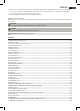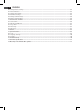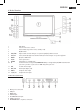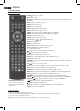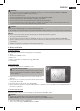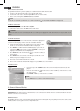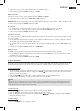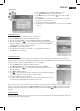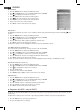Operation Manual
59
ENGLISH
7.1 Auto Scan
1. Press the MENU button to display the OSD main menu.
2. Press in CHANNEL menu to select Auto Scan.
3. Press ENTER. Press the arrow buttons / to select the country of
your location.
4. Press ENTER twice to start auto scan. This will take a few minutes.
The progress is shown on screen.
5. After auto scan channel 1 is displayed.
6. The window closes automatically after a few seconds or press EXIT
to close it.
7.2 DTV Manual Scan
1. Select a position in the channel list to save a new channel.
2. Press the MENU button to display the OSD main menu.
3. Press the arrow button
to select item DTV Manual Scan and press ENTER.
4. Press the arrow buttons / to select a channel. The signal strength of the selected
channel is displayed. If no signal is received on the selected channel NO SIGNAL is
displayed. In this case select a dierent channel.
5. Press ENTER to start the manual scan.
6. After nishing the manual scan the number of found channels is displayed.
Press EXIT to close the window.
7.3 ATV Manual Scan
To receive analogue channels an analogue antenna signal (e.g. external antenna or cable tuner) must be connected.
Analogue channels are displayed as ATV (TV) in the OSD menu. If previously DVB-T channels were saved the new analogue
channel is added to this list. The digital channels are not overwritten.
1. Press the MENU button to display the OSD main menu.
2. Press
in CHANNEL menu to select ATV Manual Scan and press ENTER.
3. Under Storage To press / to select the position in the channel list for the new
analogue channel.
4. Press / to highlight Search.
5. Press / , to start the manual scan. The changing frequency is displayed during the
scan. After a channel is found the sound is activated again.
6. Press the red button to save the channel.
7. To scan for additional channels rst select a position in the channel list for the new
analogue channel with Storage To and then restart the scan.
In this menu you can also perform the following settings: System: is generally not changed. Current CH: shows which
channel is active in the background. Press / and ENTER to change. Fine-Tune: Press / to change the frequency in
small steps. Skip: Select YES to skip the channel if selecting the channels with CH
/ . Frequency: Shows the current
frequency.
7.4 Edit Channels
After auto scan all channels are saved in found sequence. You can add channels in the favourite list (FAV) or change the
sequence by moving or skipping channels.