Operating instructions
Table Of Contents
- OPERATING INSTRUCTIONS
- Table of Contents
- 1 General Information
- 2 Safety
- 3 Scope of Delivery
- 4 Equipment Specifications
- 5 Functional Description
- 6 Storage and Transport
- 7 Installation
- 8 Commissioning
- 9 Operation
- 10 Maintenance
- 11 Decommissioning and Dismantling
- List of Tables
- List of Figures
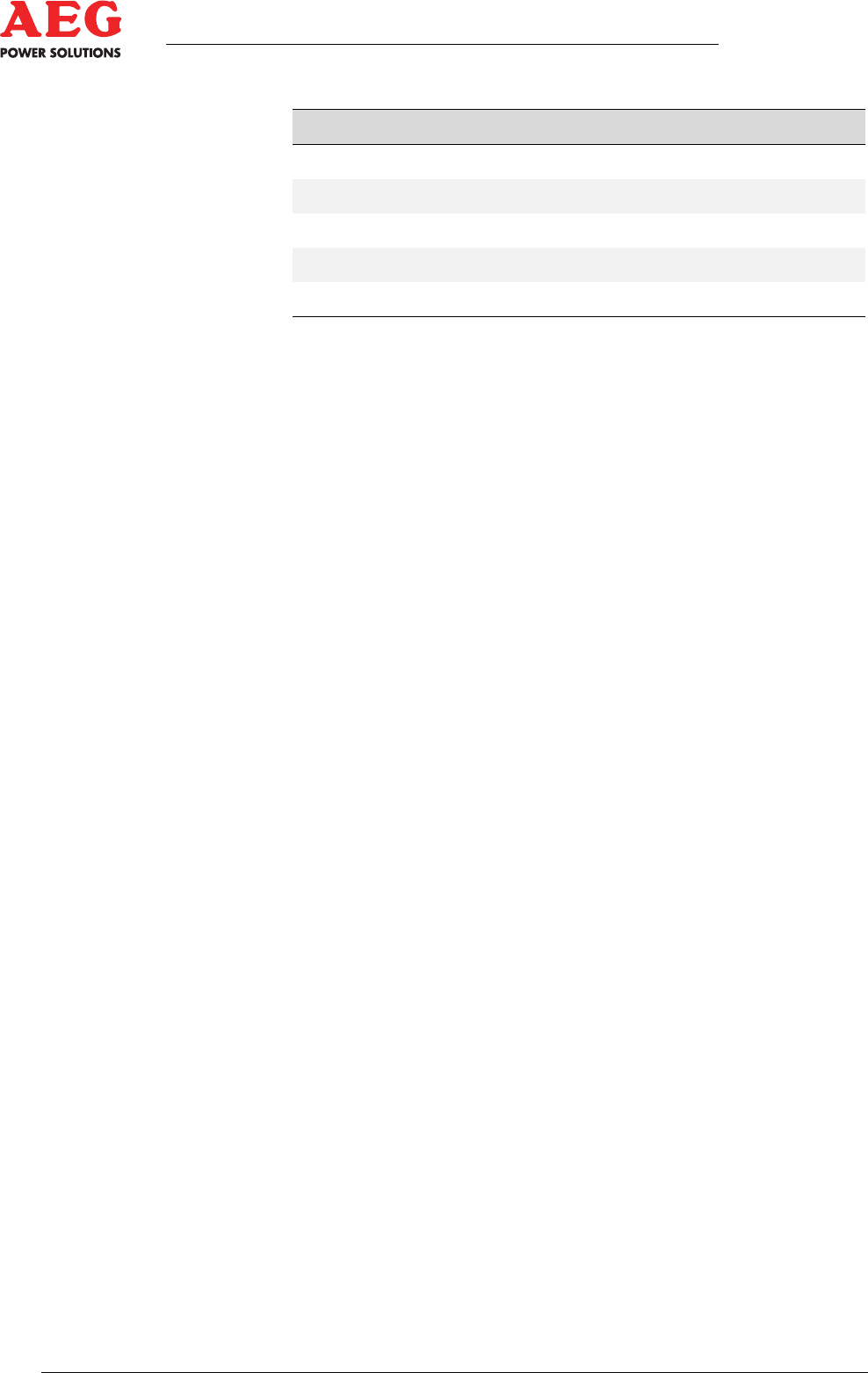
Protect PV.600/800 OD Series - Operating Instructions
Page 66 of 100 8000041160 BAL
LED Signal
H
1 green flashing
Commissioning/fault
H1 green on
ready
H1 green flickering
Ethernet CAN communication
MOD1 green on
Communication on the network
MOD1 yellow on
Ethernet connected
Table 19 - LED signalling
7.8.1 Network Connection
The MCE Ethernet interface has an IEEE 802.3-compatible net-
work connection on a shielded RJ45 plug connector. Its assign-
ment corresponds to that of an MDI interface, which means the
connection to the hub or switch is made using a 1:1 wired patch
cable.
Ex-works, the assembly operates in an autonegotiation mode on
the network side. This means the maximum data transmission
speed and the duplex process are automatically negotiated with
the connected switch and are set accordingly.
7.8.2 Configuration
The MCE Ethernet interface can be configured via a web browser.
The network factory settings of the interface are:
IP address: 10.10.10.10
Subnet mask: 255.255.0.0
Default gateway: 10.10.0.254
1. Ensure the connected computer is in the same network seg-
ment (e.g. 10.10.10.1).
2. Connect the computer and Ethernet interface using a network
patch cable and start the browser.
Enter IP address 10.10.10.10 for the MCE network interface
and allow it to connect.
3. The start page of the web page will be displayed if connection
is successful.
4. Enter the required network parameters under the "Configure
network settings" menu item:
5. Use the "Save" and "Reboot" commands to apply the settings
and complete the installation.
6. You can use the "ping" command to test whether the Ethernet
interface can be reached on the network.
The interface can now be reached via the newly configured IP ad-
dress.
If you experience problems and the interface cannot be reached,
the special "Digi Device Discovery" tool can be downloaded from
www.aegps.com. This tool can search for the assembly in the net-
work and check the configuration.










