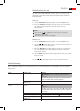Operation Manual
English
59
Radio Station Set-up
This device has a built in FM radio receiver. There are 3 ways to scan
through the radio stations: Automatic Scan, Manual Scan and Direct
Frequency Input.
Auto scan
1. Use the FUNCTION button (Fig. 2/4) to select the RADIO mode.
2. Press the SEARCH button (Fig. 2/17). The device is now scanning
the current frequency band for stations and saves them
automatically.
NOTE:
Also use the (Fig. 1/6) button on the device to start the
automatic station scan.
The station order cannot be changed.
Manual scan
1. Use the FUNCTION button (Fig. 2/4) to select the RADIO mode.
2. Use the or buttons (Fig. 2/22) to select the storage location at
which you want to save the station.
3. Press the “ “/“ “ buttons (Fig. 2/18) to search for a station. Press
the corresponding button repeatedly until you have found the
desired radio station.
4. Use the MEM button (Fig. 2/23) to play back the radio station that
has been found.
Use the “ “/“ “ buttons (Fig. 2/22) to select a saved radio station.
Troubleshooting
Before sending the machine to the Customer Services, use the following table to check whether you can rectify the
fault yourself.
Fault Possible cause Solution
No display No power supply
WARNING: Before troubleshooting, switch the
player o.
Put the mains plug in correctly, if necessary, check the
socket is working with another appliance.
no power supply/mains switch
switched o
Switch the player on by the mains switch (Fig. 1/25).
No image displayed on
screen
Video cable not correctly con-
nected
WARNING: Before troubleshooting, switch the
player o.
Check the correct t of the Video cable “Connecting
the Video cable“. Make sure that the jacks are tightly in
the sockets.
no DVD/CD inserted Insert a CD/DVD.
DVD/CD not compatible Use only compatible media (see “Technical data“).
DVD/CD incorrectly placed in
CD/DVD-tray
Turn the CD/DVD around.
CD/DVD is dirty Clean the CD/DVD.