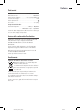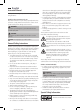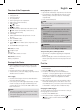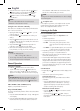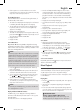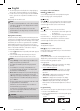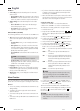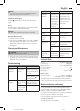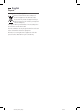Operation Manual
56
English
SR4380CD_DAB+_USB_IM 06.06.18
4. The CD will play from the fi rst title. The elapsed playing
time and the current track will be shown in the display.
5. In order to remove a CD, please press the STOP / MENU
button, open the CD compartment and lift the CD out
carefully.
Always keep the CD deck closed.
NOTE:
• If a disc is inserted upside down, or if no disc is inserted,
“NO DISC” will appear on the display after the notifi ca-
tion “CD Reading”.
• Playback of CDs produced by the user cannot be
guaranteed due to the large variety of software and CD
media available.
Playing Music via USB (1)
This device has been developed in line with the latest techni-
cal advances in the USB fi eld. The wide range of different USB
storage devices of all types which are currently on the market,
unfortunately do not allow us to guarantee full compatibility
with all USB storage devices. For this reason, in rare cases
there may be problems in playing back fi les from USB storage
devices. This is not a malfunction of the device. Only use
commercially available USB sticks.
1. Press the
/ FUNC button repeatedly until “USB” appears
on the display.
2. Connect a USB storage device directly into the port.
Playback will automatically start after a few seconds.
NOTE:
• Always directly connect a USB storage medium to the
USB port to prevent any malfunctions.
• The USB port is not designed for charging external
devices.
• If no USB stick is connected, or the USB stick is not
recognized “NO USB” will appear on the display after
the notifi cation “
USB Reading
“.
• Please note: The USB port is only intended for playing
music from USB sticks. It only provides a low power
(100 mA) power supply. This USB port is not suitable for
using external 2.5” hard drives with start-up currents of
up to 1100 mA.
• There is a huge variety of compression methods as well
as quality differences for USB sticks.
Furthermore, the music industry does not adhere to
fi xed standards (copy protection).
For that reason you might experience problems in some
rare cases when playing back MP3 fi les. This is not a
malfunction of the device.
CAUTION:
Switch the device to a different operating mode before you
remove the USB storage device.
Description of the Control Buttons
ENTER /
/ CLOCK (16)
You can briefl y interrupt and resume playback using this
button. Pressing again continues playback.
/ TUN+ (9)
With
/ TUN+ you can jump to the next or previous track
etc. If the button is kept pressed down, the machine starts to
search through the tracks. (The sound is muted.)
/ TUN − (8)
The
/ TUN − button can be used as follows:
Press once = This starts the current track again from
the beginning.
Press twice = This jumps back to the previous track.
Press three times = This plays the song before etc.
If the button is kept pressed down, the machine starts to
search through the tracks. (The sound is muted.)
STOP / MENU (17)
The playback is stopped.
PRE /
(7) (only for USB-MP3 playback)
If there are folders on the USB stick, you can use this button
to select the next folder.
AMS / MODE (10)
If you press this button once, the current playback mode is
displayed. If you press this button repeatedly, you can select
between the following playback options:
During playback:
• “Repeat One“ is displayed momentarily in the display.
The current track is repeated continuously.
• Only for USB-MP3 playback:
“Repeat One“ is displayed momentarily in the display.
All music tracks in the current folder are continuously
repeated.
• “Repeat All“ is displayed momentarily in the display.
All music titles are repeated continuously.
• “Random“ is displayed momentarily in the display.
All the music tracks are played back in random order.
• “Normal“ is displayed momentarily in the display.
All the functions are deactivated. Playback is continued
normally.
Programmed Play
This can be used to program any desired sequence of tracks.
1. Press the STOP / MENU button.
2. Press the AMS / MODE button. The following will appear
in the display:
For CD For USB-MP3