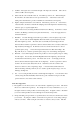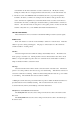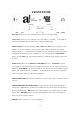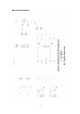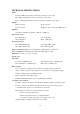Music Mixer User Manual
11
sound and then use the fader cuts buttons to cut the sound in and out. Modify the sound by
turning the oscillator knob or sweeping the filters at the same time you work with the fader cuts.
3) The effect section of the AEM-100 is like an instrument; the more you practice and push the
boundaries, the better you will become at using it. Don’t be afraid to really get into the effect
section, and master its capabilities. If you run music thru the effects as well as use the effects to
add elements to the music you will begin to understand what is possible with this tool and how to
master it. Since all of the effects are designed to work together, practice one effect at a time first
and then overlay them once you are familiar with what the individual effects do.
CH1/CH2 LED METERS:
These indicate the mono level of channel 1 and channel 2 PFL (pre fader level) audio signals.
FADER CUTS:
Each of the 4 buttons on each side works identically to transform or crab the music. Each time
a button is pressed, a cutting sound happens. The purpose of these buttons is to allow numerous
controlled variations of cutting sounds.
Cut time:
Selects the length of time after which the cutting is automatically released. The leftmost area
can be sped up to a 1.64msec cut. Turning clockwise increases this automatic release time to about
420msec, except in the rightmost position, there is no automatic release and the button works like a
simple on/off button similar to a transform switch.
Cut slope:
Selects the transition time from the current sound to the Cut In or Cut Out sound. The leftmost
position is for a sharp 1.64msec cut in and cut out good for transforming. Turn the knob clockwise for
a smoother sound better for crabbing. Further clockwise turning makes the fader cuts good for vibrato
or sound flaring. The maximum cut in and cut out time is 420msec.
***Putting the cut time and cut slope both in the leftmost positions disables the Fader Cuts function to
prevent the buttons from accidentally activating. This is useful for DJs who want to use the
crossfader intensively and may accidentally tap on the Fader Cuts buttons.
Cut Style Case 1: Crossfader is on or reversed
The Cut Style In will cause the sound to change from the current sound to the fader level and
back down.
The Cut Style Out will cause the sound to change from the current sound to off and back up to
the current sound.