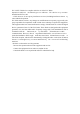User Manual
Key Fob Nanomote Panic Button
Aeotec Key Fob remote control
Remote controls revolutionized the way we could do things. They changed the way we
watch TV. They changed we listen to music. They even changed the way we park our cars.
And then they stopped revolutionizing and instead evolved to become more and more
complex. They became bigger. They became weighed down with too many buttons, too
many confusing things that you could do.
The Aeotec Key Fob Remote Control takes the remote back to where it began. It’s easy to
use. It’s simple. It’s small. It’s there for when you need it and it’s out of sight for when you
don’t. It’s been designed to further the Z-Wave revolution.
Quick Start
Your Aeotec Key Fob Remote Control comes with its batteries installed and uses wireless
technology to talk to your Z-Wave network.
For an existing Z-Wave network
Your Key Fob Remote Control can be set up as an additional Z-Wave controller. This is
perfect for including it as a remote control in an existing Z-Wave network. You’ll need to be
near your existing primary Z-Wave controller and have the Key Fob Remote Control with
you.
1. Using something such as a pin or a paper clip, press the Learn button on the Key Fob
Remote Control. Its light will begin to pulse.
2. Press the Include button on your primary Z-Wave controller. If you’re unsure of how to
do this, refer to its user manual.
3. Once the two devices have exchanged information, the light on the Key Fob Remote
Control will stay lit for 2 seconds.
Your Key Fob Remote Control will now work as a remote control within your Z-Wave
network, allowing it to both control associated devices and act as a tool for adding and
removing devices to your Z-Wave network.
For a new Z-Wave network
Your Key Fob Remote Control can be set up as the primary controller of a Z-Wave
network. This is ideal for a situation where you don’t already have a Z-Wave network set
up, and you’re either starting out or intending to set up only a small system.