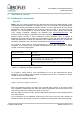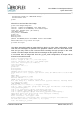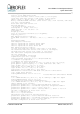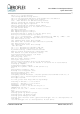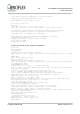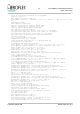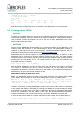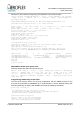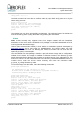User guide
21 GR-LEON4-ITX Development Board
Quick Start Guide
5 ADVANCED TOPICS
5.1 Building the Linux kernel
Overview
NOTE: The Linux image programmed into the board SPI Flash boot PROM and the source
code provided on the USB stick is for SnapGear Linux. This is an older Linux distribution that
is no longer actively maintained by Aeroflex Gaisler. For users that want to do Linux kernel
development, and for applications that require a newer user land, or are better off using
BusyBox, it is recommended to start from Aeroflex Gaisler's newer solution built around
Linux, named LinuxBuild. Packages are available from http://www.gaisler.com. The
remained of the text below is applicable to the older SnapGear Linux distribution.
Aeroflex Gaisler provides a Linux distribution named SnapGear Linux. A release of
SnapGear Linux has been included on the first partition of the USB stick delivered with the
board (software/Linux contains the distribution and software/toolchains/Linux contains the
toolchain). SnapGear Linux can also be downloaded from http://www.gaisler.com
To be able to easily create a Linux configuration to run on the GR-LEON4-ITX board,
SnapGear Linux includes three template configurations that can be selected to quickly
compile a new Linux configuration:
Configuration name Description
gr_l4itx_video Main console is DVI video. Mounts root filesystem from second partition on
USB Flash stick.
gr_l4itx_serial No video support, main console is serial terminal. Mounts root filesystem
from second partition on USB Flash stick.
gr_l4itx_busybox No video support, main console is serial terminal. Root filesystem is a
memory image containing a Busybox system, does not mount USB Flash
stick.
Table 5-1: SnapGear template configurations
To be able to easily create a Linux configuration to run on the GR-LEON4-ITX board,
SnapGear Linux includes three template configurations that can be selected to quickly
compile a new Linux configuration.
First extract the SnapGear distribution:
jan@jan:~/Linux$ tar jxf snapgear-2.6-p41.tar.bz2
Enter the SnapGear directory and issue the command make xconfig. In the menu system
click Template Configurations and select the wanted configuration in the new window, also
check the box below the selection, as shown in Figure 5-1.
After the selection has been made, click the Main Menu button and in the remaining window
click Save and Exit.
The configuration of the SnapGear system and Linux kernel have now been updated to
predefined values. The system can now be compiled by issuing make at the system prompt.
© Aeroflex Gaisler AB March 2013, Rev. 0.3