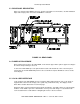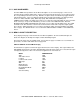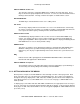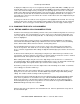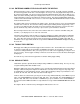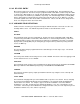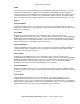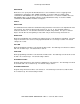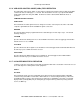Technical data
Aeroflex Operation Manual
NAV 2000R SIGNAL GENERATOR - REV. 0 – JULY 26, 2007 - PG 3-5
To display the utility menu, any one of four generator mode keys [VOR, ADF, MKR, or COM] is pressed
and held down for two seconds. The external modulation (EMM) mode and the calibration (CAL) mode
can be entered from the utility menu by selecting the corresponding option on the menu. Pressing the
number of the utility menu item will immediately select the menu option. Alternatively, the arrow keys can
be used to move up and down the list until the desired item is highlighted and then the select (SEL) or
enter (ENT) keys can be pressed to activate the selection. Further discussion of the Utility Menu may be
found in Section 3.5.13.
To change the contents of a field, the cursor keypad is used to highlight the desired field. The user may
change the data of the currently selected field in a manner which is dependent upon the type of data the
field contains. There are four types of fields: Numeric, alphanumeric, discrete toggle, and next page.
3.5.4 CHANGING FIELD DATA / ALPHANUMERIC
3.5.4.1 EDITING NUMERIC OR ALPHANUMERIC FIELDS
A Numeric menu field (any field containing a numeric value) can be modified using either the cursor keys
or numeric keypad. This section details the use of the cursor keys to edit a field of existing data. The
cursor keys may be used to edit existing field data. To edit a field, press the SEL key while the field of
interest is highlighted.
Upon pressing the SEL key when a numeric or an alphanumeric field is highlighted, the edit mode is
entered and enunciated by the EDIT prompt. Within the field selected for edit is a cursor, two blinking
arrows, which indicates which character location is currently being edited.
The left and right arrow keys may be used to force the cursor to the character just left or right of the
current cursor position. This allows the user to alter any digit or character within the field. If the user
presses a numeric keypad button while editing, the digit will automatically be placed at the current cursor
location.
A character under edit may also be changed by pressing the up or down arrow keys to advance to the
next character or previous character, respectively. For numeric fields, the characters can be 0 - 9 and for
alphanumeric fields, A through Z, 0 through 9, and the space character.
When editing numeric digits using the cursor, if the digit changes from 9 to 0 then a 1 is carried to the
next significant digit. When changing alphanumeric digits with the cursors, the display will scroll through
the 0 through 9 digits, A through Z, and the space character before starting over at 0.
The CLR key can be pressed to restore the original value of the field being cursor edited. To terminate
cursor editing, press the SEL or ENT keys.
While editing, if the value of the numeric data moves outside its standard setting, two asterisks ('*') are
displayed, one on each side of the field. The NAV 2000R output signal changes immediately during
editing. This enables real time skewing of numeric parameters.
If the data in the numeric field being edited is at its lower limit then further decrementing with the down
arrow cursor key will have no effect and the message "VALUE LIMITED TO MINIMUM" will appear
briefly on the status line. If the data in the numeric field being edited is at its upper limit then further
incrementing with the up arrow cursor key will have no effect and the message "VALUE LIMITED TO
MAXIMUM" will appear briefly on the status line.
NOTE:
Numeric entry starts to the right side of the field and works left. However, alphanumeric entry starts to
the left and works right.