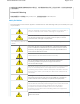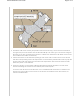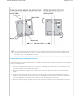User's Manual
terminal emulator) or Hilgraeve HyperTerminal ® (provided with Windows ® operating systems
from XP forward). The serial connection settings are: 9600 bits per second, 8 data bits, no parity, 1
stop bit, no flow control.
The pin-to-signal mapping for the Console port is shown in "Aerohive Device Pin Assignments".
Ethernet Ports
The AP550 has two RJ45 10/100/1000Base-T/TX Ethernet ports (ETH0 and ETH1) that automatically
negotiate half- and full-duplex connections with the connecting device. The ports are
autosensing and adjust to straight-through and crossover standard Cat3, Cat5, Cat5e, or Cat6
Ethernet cables automatically. The APs receive power through an Ethernet connection to the
ETH0 port from
PSE (power sourcing equipment)that is compatible with the 802.3at and 802.3af
standards.
PSE can be embedded in a switch or router, or it can come from purpose-built devices that inject
power into the Ethernet line en route to the AP. Because the PoE ports have autosensing
capabilities, the wiring termination in the Ethernet cable can be either straight-through or
crossover.
You can purchase your own PoE injector or purchase the following 30 W PoE injectors as optional
accessories from Aerohive (not available in Brazil):
• AH-ACC-INJ-30W-EU
•AH-ACC-INJ-30W-US
• AH-ACC-INJ-30W-AU
Power Connector
You can provide AC power to the AP by connecting an AC power adapter to the DC power
connector and a standard AC power source. Because the AP does not have an on/off switch, it
automatically powers on when you connect it to a power source. AC power adapters must be
ordered separately. For more information, contact your Aerohive sales representative.
Reset Button
Use the Reset button to reset the device or restore the factory default settings. Insert a paper clip
or similar tool into the Reset pinhole and press the button. To reboot the device, press the button
for 5 seconds. To return the configuration to the factory default settings, press it for at least 10
seconds. After releasing the button, the indicator light goes dark, and then glows steady amber
while the firmware loads and the system performs a self-test. After the software finishes loading
and the AP has connected to HiveManager NG, the status indicator glows steady white.
To disable the reset button from resetting the configuration, enter this command:
no reset-button reset-config-enable
When this command is enabled, pressing the button for 5 seconds will still reboot the AP, but
pressing it for more than 10 seconds will not reset its configuration.
Page 1
4
of 1
5
AP550 Hardware User Guid
e