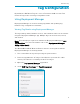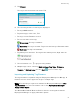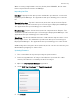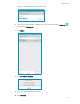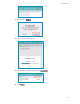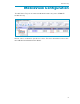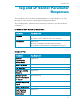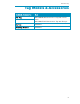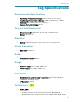User's Guide
Table Of Contents
BLE Asset Tag
12
5. Tap
Detect
.
The tag is detected and shows as the T22.
6. The following details of each tag are displayed:
The tag’s MAC Address
Tag model type, in this case, T22
The tag’s current Firmware version.
The current status of the tag:
Green Icon:
The tag is activated.
Blue Icon:
The tag is dormant. Tags leave the factory is Dormant status.
Red Icon:
The tag is deactivated.
Tag battery level indicator. The tag has two battery levels; High and Low.
7. The information icon is greyed out by default.
8. Multiple tags can be sorted by
MAC Address
,
Tag Type
,
Firmware
Version,
or
Battery Level
. Use the
Sort
icon to sort the tags.
Importing and Updating Tag Firmware
The tag’s firmware is updated using the Deployment Manager for iOS app. A
firmware version can be applied to single or multiple tags.
Note:
A Product Key is required to activate the Deployment Manager’s
BLE
Tag Functions
. For more information refer to the
Deployment Manager
Setup & User Guide
.
The WanderGuard BLUE Detector Device must be used together with the
Deployment Manager to apply a firmware update.