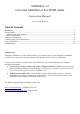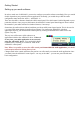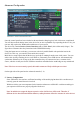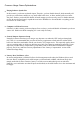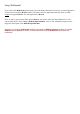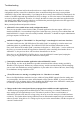Operation Manual
Basic Configuration
1. Device List
This is the list of WDM audio devices found in your system. Highlight the device that you want to make
changes to.
Note: All parameter changes always only apply to the currently highlighted device!
Note: All parameter changes always only apply to the currently highlighted device!
Activate the device you want to use by clicking on the button next to the device name! In the picture
above, the High Definition Audio Device would be enabled while all others are not.
The current state of each device is shown as a small icon on its associated button. It can be either of
these:
Active
The device has been successfully started by the audio engine.
Inactive
The device should be available for use in this session but has not been started yet
Unavailable
The device is in use elsewhere, such as by another audio application or by the
dreaded “MS GS Software Wavetable Synth”, a MIDI output option you
should never use!
Beyond Logic
You get this if the device for some unknown reason refuses to start and/or
displays erratic behavior of any kind. Sometimes, closing and re-opening the
control panel may cure the situation, as may unplugging and re-inserting of USB
devices. Sometimes, this can also mean the same as “Unavailable”, whenever the
device does not report its current availability or the lack thereof back to
ASIO4ALL.
Note: If the device list is empty, this means that you do not have a single WDM audio device in your
Note: If the device list is empty, this means that you do not have a single WDM audio device in your
system. Please check with your audio hardware manufacturer for a WDM driver!
system. Please check with your audio hardware manufacturer for a WDM driver!
Illustration 1: Basic Control Panel View