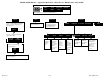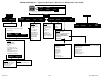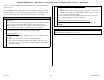Quick Reference Sheets Owner manual
PF3000 and PF3000 Pro – Quick Reference Setup Instructions for Hiniker 8605 controllers – March 2002
Note: To check the software version in the 8605 console, press the Menu key
and select exit.
How to change a setting
Press the EDIT key and use the Up or Down Arrow keys to change the setting.
For most settings, you can set each digit by pressing the Left or Right Arrow
key to select the digit. Use the Up or Down Arrow keys to set the digit.
Setting the Target Rate
1 The display item “Target Rate” must be displayed on the main screen to
set the rate.
Arrow symbols on the line displaying target rate indicate that this display
item is selected for changing. Press the key to the right of the line
displaying target rate if you do not see these arrows. Press it again to
deselect the line (remove the box) but keep the arrow symbols.
2 You can either set a manual rate or use a target file to automatically
control the rate based on the vehicle position in the field.
Setting a manual rate
a) Press Right Arrow key to highlight “man” (“m” if viewing on screen
map).
b) Use the Up or Down Arrow keys to set the manual rate.
c) If you want to change how much the rate changes with each arrow
press refer to step 1 on other side of sheet and edit the “Target Rate
Increment” setting.
Using a target file and setting an automatic rate
a) Press Left Arrow key to highlight “auto” (“a” if viewing on screen
map).
b) You must have a target file (.tgt) selected for the field, otherwise the
PF will not control the rate of the Hiniker. Refer to step 4 on other
side on how to set the Target File.
You can switch between auto and man whenever you are on the main
screen and Target Rate is selected for changing.
Setting the PF to NOT control the rate (record rate only)
Set the Target Rate to “auto” and leave the Target File setting on
“NONE”.
Area Counting
The area count switch (located on bottom right of front panel) must be up and
Hiniker must start applying for area to be on.
Revision 1 4 of 4 P.N. 2002831-26