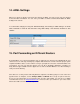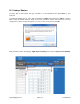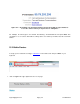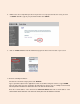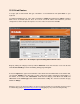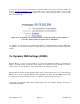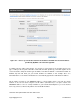User manual
support@agasio.com Page | 30 713-893-4514
14. ADSL Settings
When your camera is directly connected to the Internet via ADSL, you may need to enter your Internet
Service Providers information. You can enter your ADSL Username and Password within the ADSL
Settings in the camera.
You can find this setting by hovering over “Network Settings,” then clicking on “ADSL Settings.” To see all
fields, remember to check the box that reads “using ADSL Dialup.” Once finished, remember to click
“Submit.”
15. Port Forwarding on Different Routers
Port forwarding is one of the most important steps of setting up your camera. Port forwarding allows your
camera to be seen remotely, meaning any computer with an internet connection and the proper system
requirements will be able to see the camera as long as you input the correct the external IP address into
your browser. You can even view the camera over your 3G or 4G mobile smartphone, and there are
many different apps available from the Apple Store as well as Android Market to use when wanting to
view your camera this way.
Since there are so many routers from many different companies, we will be going over some of the more
popular routers as examples, such as Linksys, Belkin, and D-Link. These steps are just for reference,
be sure to look at instructions for your specific router on how to port forward. You can also use a highly
recommended resource at www.portforward.com to find out how to port forward on your exact router,
which comes with screenshots of each step as well.