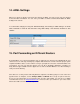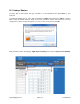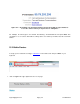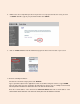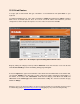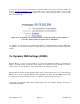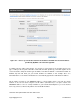User manual
support@agasio.com Page | 32 713-893-4514
Next, under the custom fields on the left side of the screen, insert the name you would like to call the
camera (IPCAM). Then, under the categories “External Port” and “Internal Port,” type your port number,
in our case we would type port “99.” The protocol should stay on “Both.”
In the field under the category “To IP Address,” type in the fourth part of the IP address of the camera
(which starts with 192 etc.). Don’t forget to check the box which is under the category “Enabled.”
Remember to click “Continue” when you are finished.
Figure 15.1 – An example of how port forwarding should look in a Linksys router
After this is done your camera should be set up to be remotely viewed! You can double check if your port
is forwarded by going to http://www.canyouseeme.org and typing in your port and checking that way.
To see if you can access your camera with the external IP address, find out your external IP address by
going to http://whatismyipaddress.com. The IP address there is your external IP address, which you will
use in your URL bar along with the port number to access the camera from any browser or on your smart
phone using 3G or 4G.