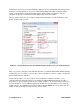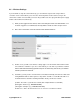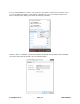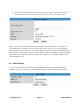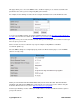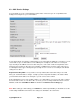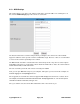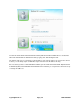User manual
support@foscam.us Page | 31 1-800-930-0949
6.6 – Wireless Settings
If you would like to setup the camera wirelessly, you can follow the steps below. Using a wireless
connection for the camera allows you to move the camera anywhere in the location as long as the
camera has a stable connection with your router. All you will need to do is plug it in with a power supply
and the camera will connect wirelessly.
1) When you are logged into the camera, click on the setting that reads “For Administrator.” You
should be logged in as an administrator already with the default username and password.
2) Next, click on the setting on the left side that reads “Wireless Settings.”
3) On this screen you will see the wireless settings page. You can use the “Scan” button to scan
for local wireless networks. If you choose this method, you can click on your wireless network
and the fields will automatically populate except for the “Share Key” field. Enter your wireless
network’s password in this field.
4) Sometimes you may need to enter the wireless information manually. Check the box that states
“Using Wireless LAN” for further options to drop down. You will see a few different fields. You
should find and note down the following information about your wireless network:
a) SSID – The name of your wireless network (Our example will be Foscam H264)
b) Encryption method (e.g., WPA/WPA2/WEP)
c) Encryption technique (e.g., TKIP/AES/TKIP-AES)
d) Share key – This is the password you use to connect to your wireless network