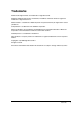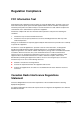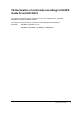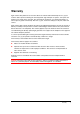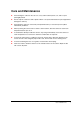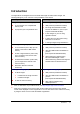ePhoto CL20 User’s Guide ab
Trademarks AGFA and the Agfa rhombus are trademarks of Agfa-Gevaert AG. AGFAnet, AGFAnet Print Service, PhotoGenie, PhotoWise and ePhoto CL20 are registered trademarks of Agfa-Gevaert N.V. Adobe Acrobat is a trademark of Adobe Systems Incorporated that may be registered in certain jurisdictions. CompactFlash is a trademark of the SanDisk corporation. Microsoft, Windows, Internet Explorer and NetMeeting are registered trademarks of Microsoft Corporation in the United States of America and in other countries.
Regulation Compliance FCC Information Test FCC Warning: This equipment meets the limits for a Class B digital device, pursuant to Part 15 of FCC Rules. Only the power pack and cable supplied with the camera should be used. Operation with other power packs and cables is likely to result in interference to radio and TV reception and could void the user’s authorization to operate this equipment. This device complies with Part 15 of the FCC Rules. Operation is subject to the following two conditions: 1.
CE Declaration of conformity according to ISO/IES Guide 22 and EN 45014 This equipment complies with the requirements of the Low Voltage Directive 73/23/ECC, 93/68/ECC standards: EN 60950: 1995/A3.
Warranty Agfa warrants this product to be free from defects of material and workmanship for one (1) year from the date of purchase. During the warranty period, Agfa will repair or replace, at its option, the product at no charge to the customer. The replacement unit may be a re-manufactured unit or a unit of equal or greater functionality. After one (1) year, Customer shall pay for all parts, labor and service.
Safety Information ! To reduce the risk of electric shock, do not disassemble the camera. ! To reduce the risk of fire or electric shock, do not expose the camera to rain or moisture. Refer all servicing to qualified service personnel. ! Only use the following batteries: AA Alkaline, AA Lithium or AA NiMh batteries. Do not use batteries that show signs of leakage, corrosion or swelling, or that are excessively warm.
Care and Maintenance ! Avoid leaving the camera in the sun or in a very warm location (beach, car, and so on) for prolonged periods. ! Do not wrap the camera in cloth or plastic while it is on (heat and moisture may be trapped and damage the camera). ! Avoid using the camera in excessively cold (below 0°C/32°F) or excessively warm (above 40°C/104°F) conditions. ! When you bring the camera from a cold to a warm location, allow the camera to reach room temperature before you use it.
Contents Introduction ..................................................................................................................................... 10 Chapter 1: Getting to Know Your Camera.................................................................................... 11 Taking a Closer Look ................................................................................................................ 11 Power Sources ............................................................................
Appendix A: Troubleshooting and Support ................................................................................. 32 Troubleshooting ........................................................................................................................ 32 Support...................................................................................................................................... 32 Appendix B: Camera Specifications ....................................................................
Introduction The Agfa ePhoto CL20 digital camera can handle still images as well as video images. The following table gives you an overview of the possibilities of the camera: Still images Video/Images over USB Using a CompactFlash™ Card (p.15) Transferring still images to your PC (p.21) ! to store images on a CompactFlash memory card ! to (re)format your CompactFlash card Recording still images (p.
Chapter 1: Getting to Know Your Camera Taking a Closer Look 1 Shutter Button To record an image or to confirm options of the Delete button. 2 Timer Indicator A blinking red light indicates that the selftimer is activated. 3 Built-in Flash To light dark scenes. 4 Lens Focal range = 65 cm (25.6 inch) to infinity. 5 CompactFlash Slot To insert an optional CompactFlash memory card.
1 USB Port ( ) To connect your camera with a USB cable to your computer. 2 Print Button To upload your images via the internet to an Internet Printing Service. 3 Green Action Indicator A steady green light indicates that the camera is ready. The green action indicator blinks when the camera starts up, processes an image or when the flash is charging. 4 Viewfinder To frame images. 5 OFF/REC Auto Return Switch To switch the camera on or off. 6 Display To see the settings.
Power Sources Your ePhoto CL20 has two possible power sources: ! batteries ! USB power Batteries Inserting batteries Your ePhoto CL20 camera comes with 2 AA Alkaline batteries. # Note: You can also use AA NiMH or AA Lithium batteries. 1 Unlock the battery compartment door. 2 Slide the door of the battery compartment in the direction of the arrow. 3 Insert 2 AA appropriate batteries. Make sure the pole-marks on the batteries (+ and -) correspond to those in the battery compartment.
Battery Status The Display always indicates the status of the battery. Segments disappear as power is used. Full Nearly Empty A Empty icon indicates that the batteries are empty. Battery Care ! If you are not going to use your camera for an extended period of time, remove the batteries to prevent leaks or corrosion. ! Before replacing the batteries, switch the camera OFF. ! Use only size AA Alkaline, NiMH (with a minimum capacity of 1200 mAh) or Lithium batteries.
Memory Options You can store captured images in two ways: ! In the Internal memory (1 MB capacity) ! On an optional CompactFlash memory card (external memory of 4, 8, 16, 32, 64, …MB capacity) Internal Memory Your ePhoto CL20 camera comes with an internal memory of 1 MB. You can store 6 images in PhotoGenie resolution, 10 images in High resolution (XGA) and up to 30 images in Low resolution.
Camera Controls The REC/OFF Auto Return Switch Switching On the Camera • Slide the REC/OFF auto return switch towards REC. Wait until the Green Action Indicator stops blinking before recording an image. Automatic Power Off Function The camera is equipped with an automatic power off function. It switches off automatically after one minute of inactivity. To re-activate the camera: • Slide the REC/OFF auto return switch towards REC.
The Mode Button Activating Automatic Flash and/or Selftimer • Press the Mode button to change the combined flash and selftimer option. a: Resolution button b: Mode button c: Delete button When you activated the automatic flash, the flashlight will go off if the scene you want to record is too dark. In this case the flash will charge before you can press the Shutter button.
The Resolution Button Setting the Resolution Depending on the Image resolution you can record 6 images in PhotoGenie resolution (1280 x 960), 10 images in XGA resolution (1024 x 768) and up to 30 still images in Low resolution (512 x 384). ! Note: According to the combination of PhotoGenie, High and Low resolution images you store in the camera’s memory (or on the CompactFlash card), the capacity varies. To change the Image resolution: • Press the Resolution button.
The Delete Button a: Resolution button b: Mode button c: Delete button Deleting the Last Image Taken 1 Press the Delete button once to select the last image to delete. 2 Press the Shutter button to delete the image. 3 Confirm by pressing the shutter button once more. Deleting All Images at a Time Once your camera’s (or CompactFlash card) memory is full, you have to delete images in order to record new images. If you want to store the images, you have to download them to the PC first.
Chapter 2: Recording a Still Image # Note: Do not forget to insert batteries as described in Inserting Batteries. 1 Slide the REC/OFF auto return switch towards REC. Wait until the Green Action Indicator stops blinking. 2 Change the camera settings. 3 Frame the image in the viewfinder. 4 Press the Shutter button and hold still your camera until you hear a beep. The action indicator blinks until the image is stored in the camera’s (or external) memory.
Chapter 3: Transferring Images to Your PC Installing the Required Software 1 Insert the ePhoto CL20 CD in the CD-ROM drive. # 2 Note: If the Installation does not start automatically, double-click My computer, doubleclick the CD-ROM icon and double-click Setup.exe. Select your language and follow the instructions. " AGFAnet client software To send images over the internet for printing on photopaper.
Connecting the Camera to Your PC 1 Open the USB compartment door. 2 Plug one end of the USB cable into your camera’s USB port. 3 Plug the other end of the USB cable into your computer’s USB port. The USB port on your PC is labeled with the USB icon 4 as shown in the picture below. Slide the REC/OFF auto return switch towards REC. The AgfaCam Mounter appears.
Viewing and Saving Images on Your PC Using the AgfaCam Mounter 1 Connect your ePhoto CL20 to your PC as described in Connecting the Camera to Your PC. The Agfa Camera window appears. # 2 Note: After closing the Agfa Camera window you can re-open it by double-clicking My Computer, Agfa Camera. From the View menu, select Explorer Bar, Folders. The Explorer bar appears. 3 Select the thumbnails you want to transfer to your PC. 4 Drag them to the desired folder or application in the Explorer Bar.
Chapter 4: Organizing Images Using PhotoWise With PhotoWise you can download images from your CL20 Camera and organize them in rolls of film. 1 Open PhotoWise by clicking Start > Programs > PhotoWise. The PhotoWise window appears. 2 Right-click the Camera icon and select “Digital Camera Input Setting…”. The Select Source window appears. 3 Select the ePhoto CL20 driver (if needed). 4 Enter the path (or use the Browse button) where the images will be stored.
5 Select the check box “Create a new roll of film” to place the images in a new roll of film. -orDo not select the check box “Create a new roll of film” to place the images in the (highlighted) roll of film that was selected before. 6 Click OK. 7 Click the Camera icon. # Note: Make sure the camera is connected to your computer via the USB cable. The ePhoto CL20 window appears. 8 Select all the images or select the desired images you which to transfer to your hard disk. 9 Click the button.
# Note: For more information, refer to the PhotoWise online help system. You can access the online help system by pressing “F1” or by moving your cursor to the top of the window and choose “Help Topics” from the “Help menu”.
Chapter 5: Ordering Prints Over the Internet Using AGFAnet Print Service After installing the CL20 software from the ePhoto CL20 CD, you can easily upload your images from your camera to the internet for printing. There are two ways to upload your images to the internet. ! Using the Print Button ! Using the AgfaCam Mounter Ordering Prints Using the Print Button 1 Install the software as described in Installing the Required Software.
Ordering Prints Using the AgfaCam Mounter 1 Install the software as described in Installing the Required Software. 2 Connect the ePhoto CL20 with the USB cable to your computer as described in Connecting the Camera to Your PC. 3 Repeat the procedure described in Viewing and Saving Images on Your PC Using the AgfaCam Mounter. 4 Select the thumbnails you want to transfer to AGFAnet Prints. 5 Drag the desired images onto the AGFAnet Print application icon. The AGFAnet Print application starts.
6 Click Configure Connection... to set up your connection. 7 Click Next to go through each step of the wizard. # Note: For more information about the wizard, click the Help button. After completing the wizard, the uploaded images will be printed and send to your home.
Chapter 6: Using the ePhoto CL20 for Video Applications Videoconferencing with MS NetMeeting Videoconferencing over the Internet To use NetMeeting® 3.0 (or higher) over the internet you need a modem for internet connection and Internet Explorer® 4.01 (or higher). Visit http://www.netmeet.net/bestservers.asp and choose an ILS server for your country and write down the address (you will need this to specify the ILS Server). 1 Connect the ePhoto CL20 to your computer with the USB cable.
Capturing Video Images with VideoImpression 1 Connect the ePhoto CL20 to your computer with the USB cable. 2 Switch on the camera. 3 Choose Start/Programs/ArcSoft Video/VideoImpression to launch VideoImpression. 4 Click the New button to capture video. 5 Select the Capture Video button (camera icon). 6 Select ePhoto CL20 video capture 2000 in the Driver list (if needed). 7 Click the Format button. The Format window appears. 8 Set the desired output size (resolution). 9 Click OK.
Appendix A: Troubleshooting and Support Troubleshooting The camera does not start up " The camera is switched off. Slide the REC/OFF auto return switch towards REC. " The camera is automatically switched off because of one minute of inactivity. Slide the REC/OFF auto return switch towards REC. " The batteries are too weak. Replace them. The Shutter button does not work " The camera is still recording an image. " The flash is still charging. Check the Green Action Indicator.
2. Consult the Solution Finder Database • Click the Solution Finder tab to consult the standard answers on various problems/questions. ! Note: If you do not find the Solution Finder tab, you first have to return to the Home and Office page. 3. Consult the Support Documents Database • Click the Support Documents tab to read the latest technical product news. 4. Consult the Software Library • Select the Software Library tab to retrieve available software updates for your ePhoto CL20 camera. 5.
Appendix B: Camera Specifications Parameter Specifications Image Resolutions 1280 x 960 pixel resolution (PhotoGenie); 1024 x 768 pixel resolution (XGA); 512 x 384 pixel resolution LCD Display Black and white status display Color 24-bit (millions of colors) Memory 1 MB internal memory CompactFlash slot Type 1 Lens Focal range = 65 cm (25.